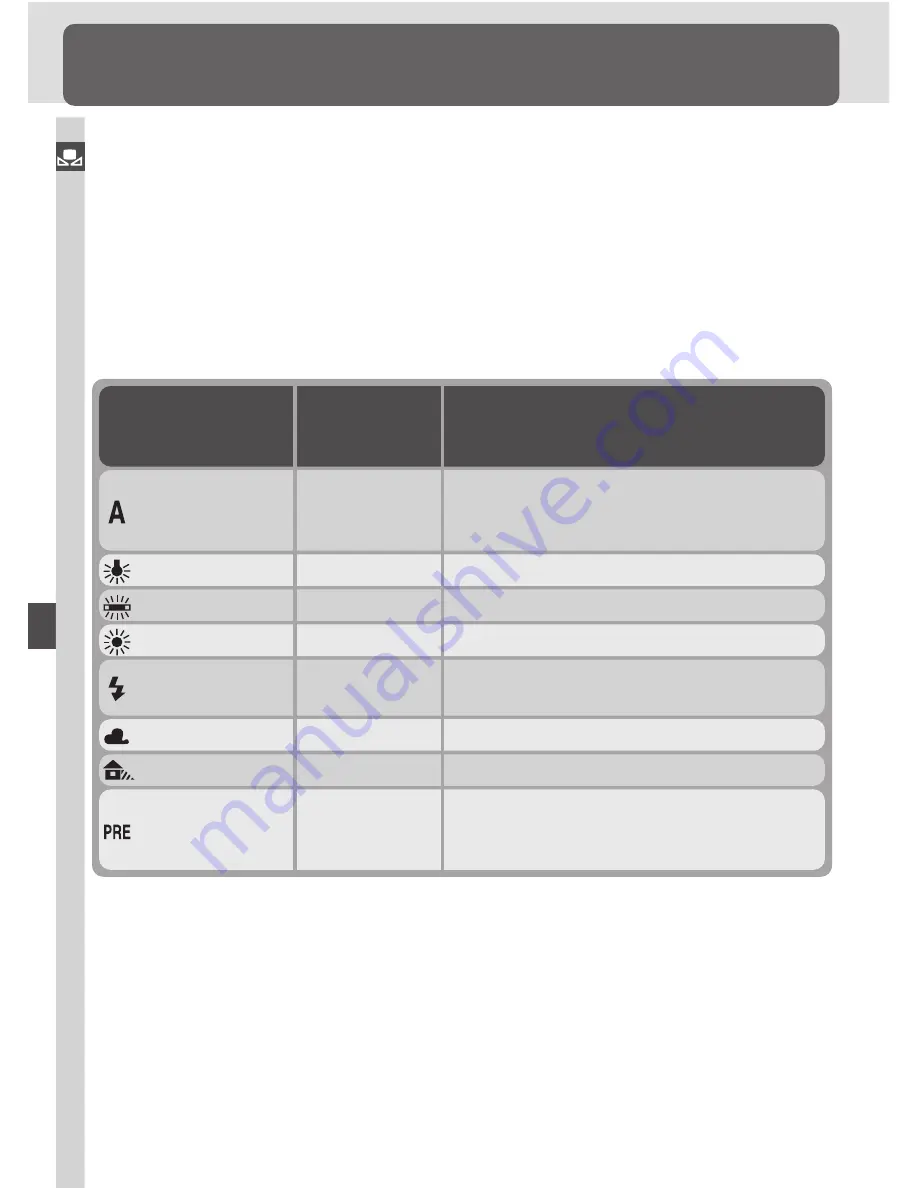
Taking Photographs—White Balance
50
Auto
4,200–8,000 K
Camera measures color temperature and ad-
justs white balance automatically. For best
results, use type G or D lens.
Fluorescent
4,200 K
Use under fluorescent lighting.
White Balance
Keeping Colors True
The color of light reflected from an object varies with the color of the light
source. The human brain is able to adapt to changes in the color of the light
source, with the result that white objects appear white whether seen in the
shade, direct sunlight, or under incandescent lighting. Unlike the film used in
film cameras, digital cameras can mimic this adjustment by processing infor-
mation from the camera’s image sensor (CCD) according to the color of the
light source. This is known as “white balance.” For natural coloration, choose
a white balance setting that matches the light source before shooting. The
following options are available:
Direct Sunlight
5,200 K
Use with subjects lit by direct sunlight.
Flash
5,400 K
Use with Nikon Speedlights, including the
built-in Speedlight.
Option
Approximate
Color
Temperature
*
Description
Cloudy
6,000 K
Use in daylight under overcast skies.
Shade
8,000 K
Use in daylight with subjects in the shade.
Preset
—
Use to match white balance to the light
source when shooting under mixed light-
ing or lighting with a strong color cast.
Incandescent
3,000 K
Use under incandescent lighting.
Auto white balance is recommended with most light sources. If you are un-
able to achieve the desired results, choose a white balance option from the
table above or use preset white balance. In auto and preset modes, the cam-
era uses “through-the-lens” (TTL) white balance measurement to ensure that
white balance is set correctly even when the camera and subject are under
different lighting.














































