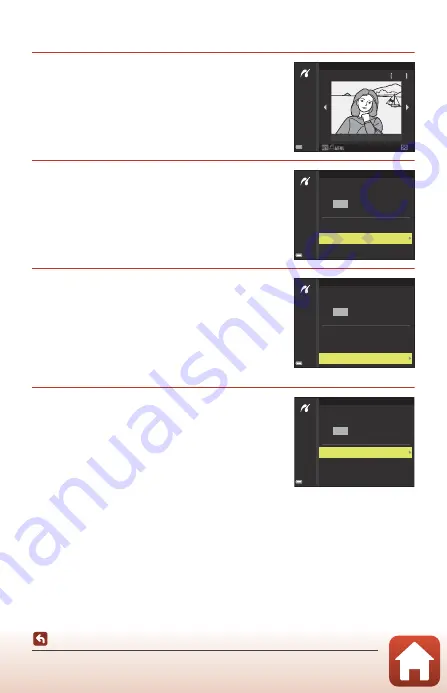
112
Connecting the Camera to a TV, Printer, or Computer
Printing Images Without a Computer
Printing Images One at a Time
1
Use the multi selector
JK
to select the
desired image and press the
k
button.
•
Move the zoom control toward
f
(
h
) to switch
to thumbnail playback or
g
(
i
) to switch to full-
frame playback.
2
Use
HI
to select
Copies
and press the
k
button.
•
Use
HI
to set the desired number of copies (up
to nine) and press the
k
button.
3
Select
Paper size
and press the
k
button.
•
Select the desired paper size and press the
k
button.
•
To print with the paper size setting configured on
the printer, select
Default
.
•
The paper size options available on the camera
vary depending on the printer that you use.
4
Select
Start print
and press the
k
button.
•
Printing starts.
Print selection
No. 32
32
15/11/2017
PictBridge
1
prints
Start print
Copies
Paper size
PictBridge
4
prints
Start print
Copies
Paper size
PictBridge
4
prints
Start print
Copies
Paper size
















































