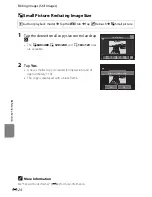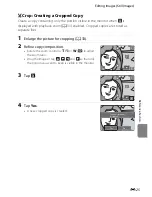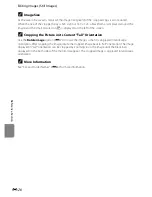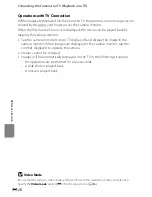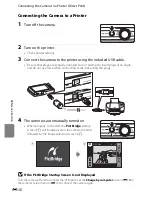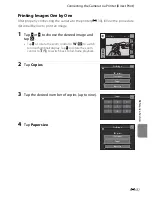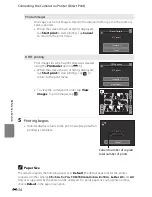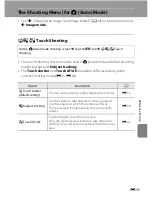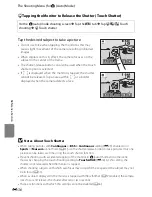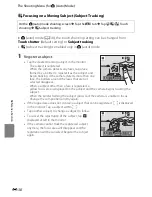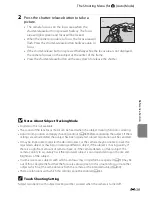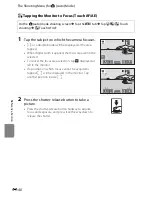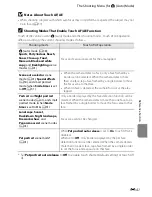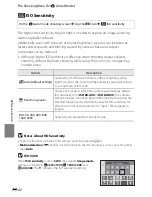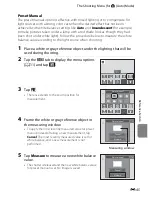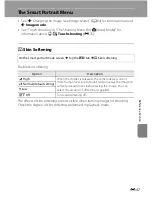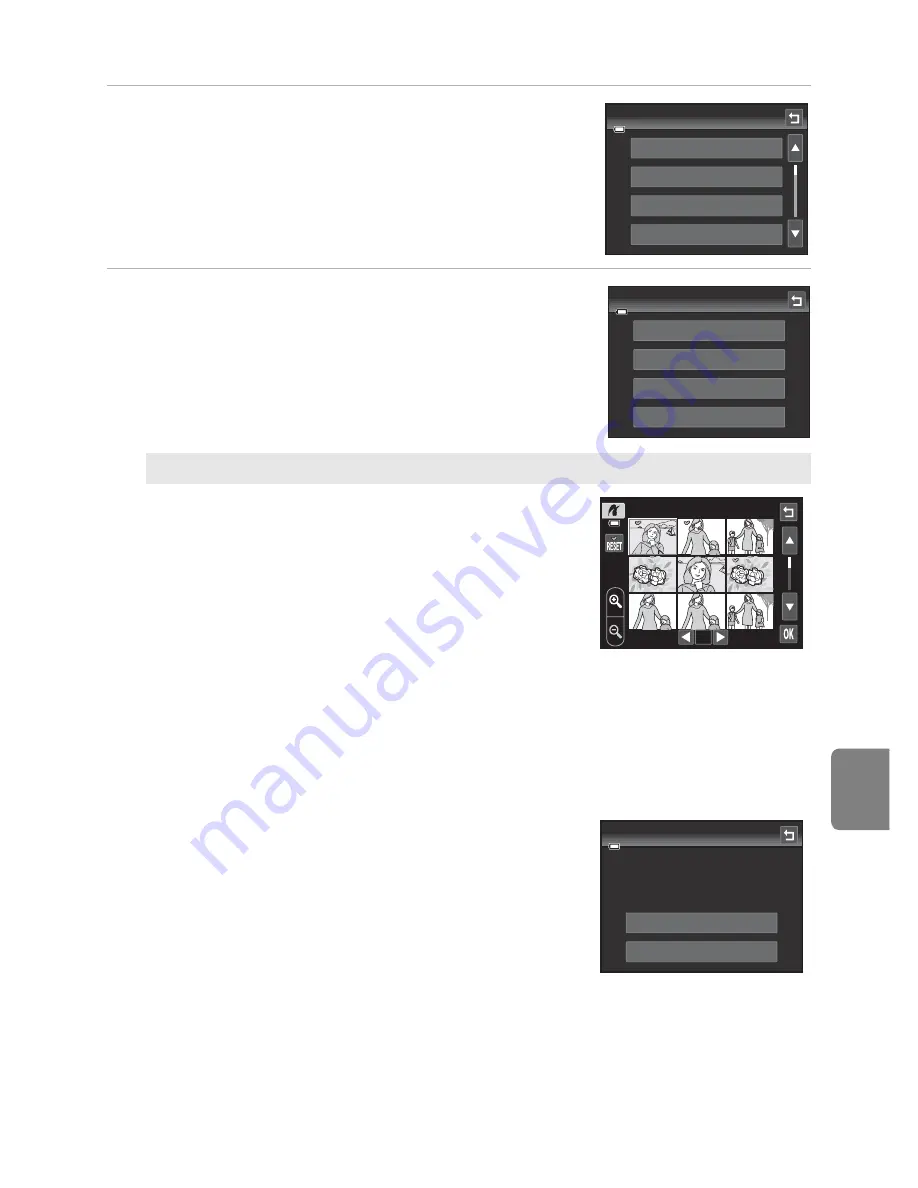
E
33
Connecting the Camera to a Printer (Direct Print)
Refere
nce S
e
ct
io
n
3
Tap the desired paper size.
•
Tap
B
or
C
to display additional options.
•
To specify paper size using printer settings, choose
Default
in the paper size option.
4
Tap
Print selection
,
Print all images
, or
DPOF printing
.
Print selection
Choose images (up to 99) and the number of
copies (up to nine) of each.
•
Tap the desired image and tap
C
or
D
at
the bottom of the monitor to specify the
number of copies to be printed.
•
Images selected for printing can be
recognized by the check mark (
y
) and the
numeral indicating the number of copies to
be printed. If no copies have been specified
for images, the selection is canceled.
•
Tap
n
or rotate the zoom control to
g
(
i
) to switch to full-frame playback.
Tap
o
or rotate the zoom control to
f
(
h
) to switch back to 9-thumbnail
display.
•
Tap
n
to cancel the selection of all images.
•
Tap
I
when setting is complete.
•
When the screen shown at right is displayed,
tap
Start print
to start printing. Tap
Cancel
to return to the print menu.
Paper size
Default
3.5×5 in.
5×7 in.
100×150 mm
Print menu
Print selection
Print all images
DPOF printing
Paper size
1
×
1
×
1
×
1
×
1
×
1
×
1
010 prints
Start print
Cancel
Print selection
Содержание COOLPIX S4200
Страница 1: ...DIGITAL CAMERA Reference Manual En ...
Страница 18: ...xvi ...
Страница 32: ...14 ...
Страница 54: ...36 ...
Страница 200: ...E92 ...
Страница 221: ...F21 ...
Страница 222: ...F22 ...
Страница 223: ......