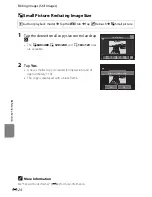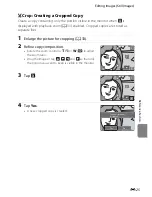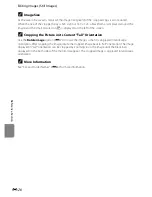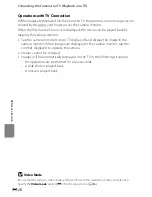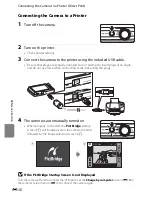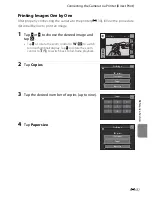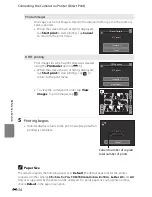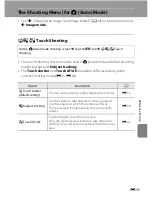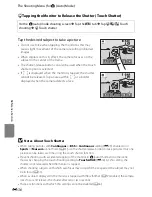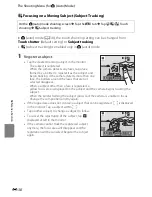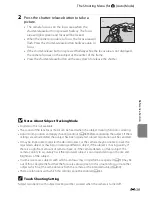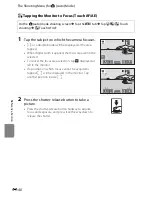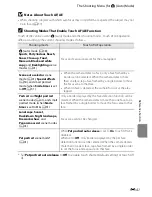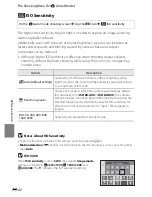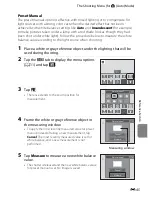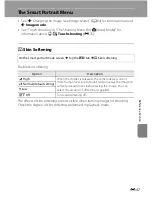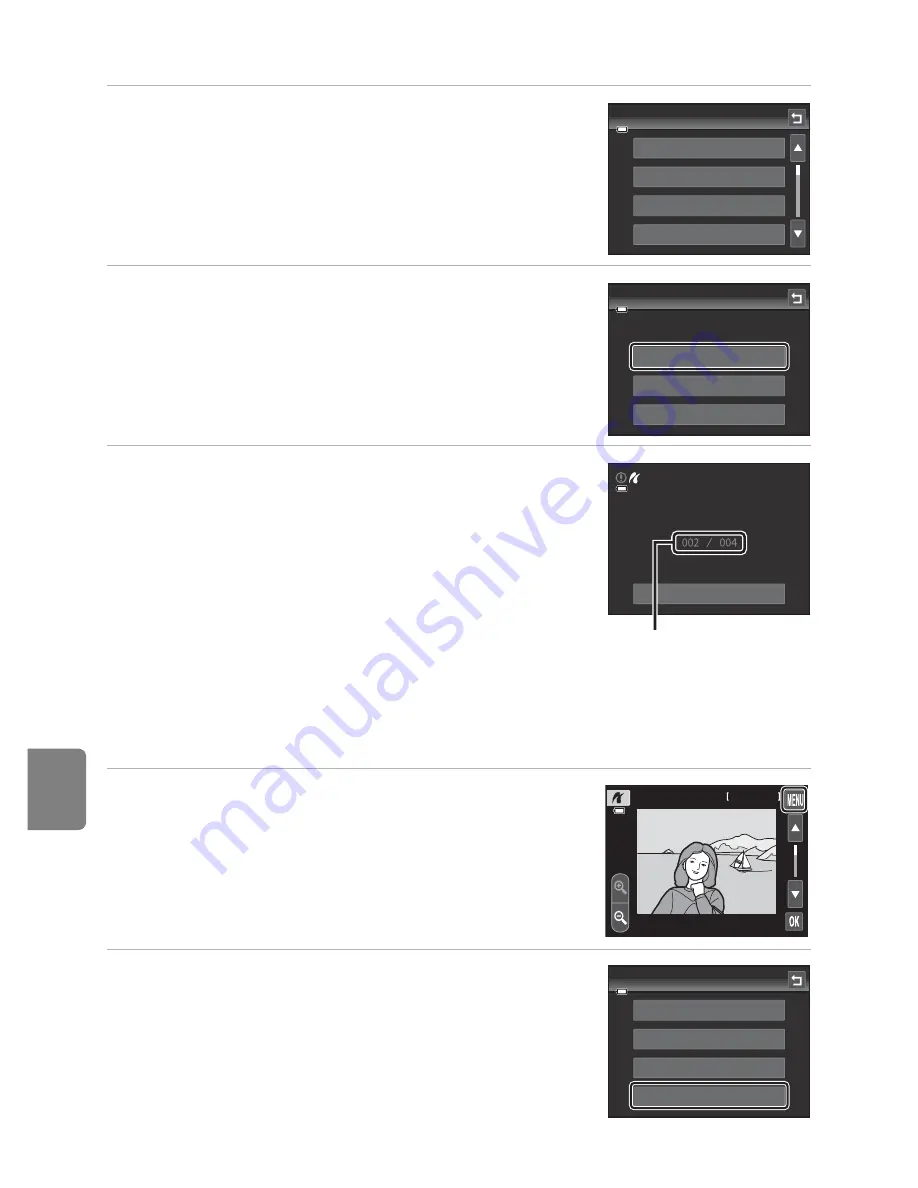
Refere
nce S
e
ct
io
n
E
32
Connecting the Camera to a Printer (Direct Print)
5
Tap the desired paper size.
•
Tap
B
or
C
to display additional options.
•
To specify paper size using printer settings, choose
Default
in the paper size menu.
6
Tap
Start print
.
7
Printing begins.
•
Monitor display returns to the print selection screen
shown in step 1 when printing is complete.
Printing Multiple Images
After properly connecting the camera to the printer (
E
30), follow the procedure
described below to print multiple images.
1
When the image selection screen is displayed,
tap
F
.
2
Tap
Paper size
.
•
To exit the print menu, tap
J
.
Paper size
Default
3.5×5 in.
5×7 in.
100×150 mm
004 prints
Start print
Copies
Paper size
PictBridge
Cancel
Printing
Current number of copies/
total number of prints
9999 / 9999
9999 / 9999
4 / 4
2011 / 01 / 01
2011 / 01 / 01
15 / 05 / 2012
Print menu
Print selection
Print all images
DPOF printing
Paper size
Содержание COOLPIX S4200
Страница 1: ...DIGITAL CAMERA Reference Manual En ...
Страница 18: ...xvi ...
Страница 32: ...14 ...
Страница 54: ...36 ...
Страница 200: ...E92 ...
Страница 221: ...F21 ...
Страница 222: ...F22 ...
Страница 223: ......