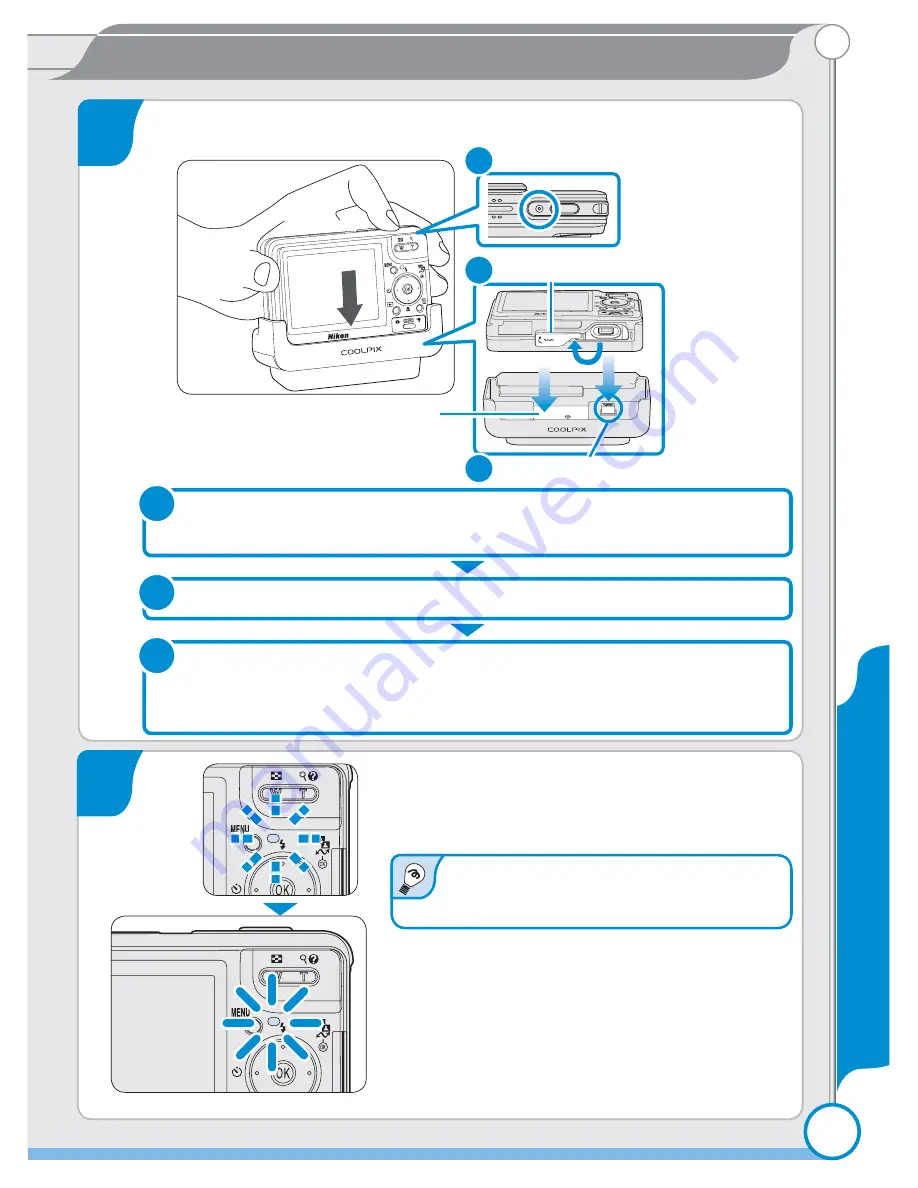
Taking Pictures
5
Taking Pictures
Taking Pictures
Place the camera in the COOL-STATION
5
Power lamp
1
Open cover for connection
to MV-12
2
3
Multi connector cover
Camera connector
An exhausted battery takes about two
hours to fully recharge.
6
Charge the battery
The indicator next to the camera monitor
will blink green while the battery charges.
Charging is complete when the indicator
stops blinking. When charging is com-
plete, remove the camera from the COOL-
STATION, close the multi connector cover,
and unplug the AC adapter. Make sure that
the multi connector cover is tightly closed.
Charge the battery
Close the sliding lens cover and confi rm that the power-on lamp is
off.
The battery will not charge while the camera is on.
1
Open the multi connector cover.
2
Place the camera in the COOL-STATION with the monitor towards
you, making sure that the connector is fully inserted in the match-
ing connector on the COOL-STATION.
3




















