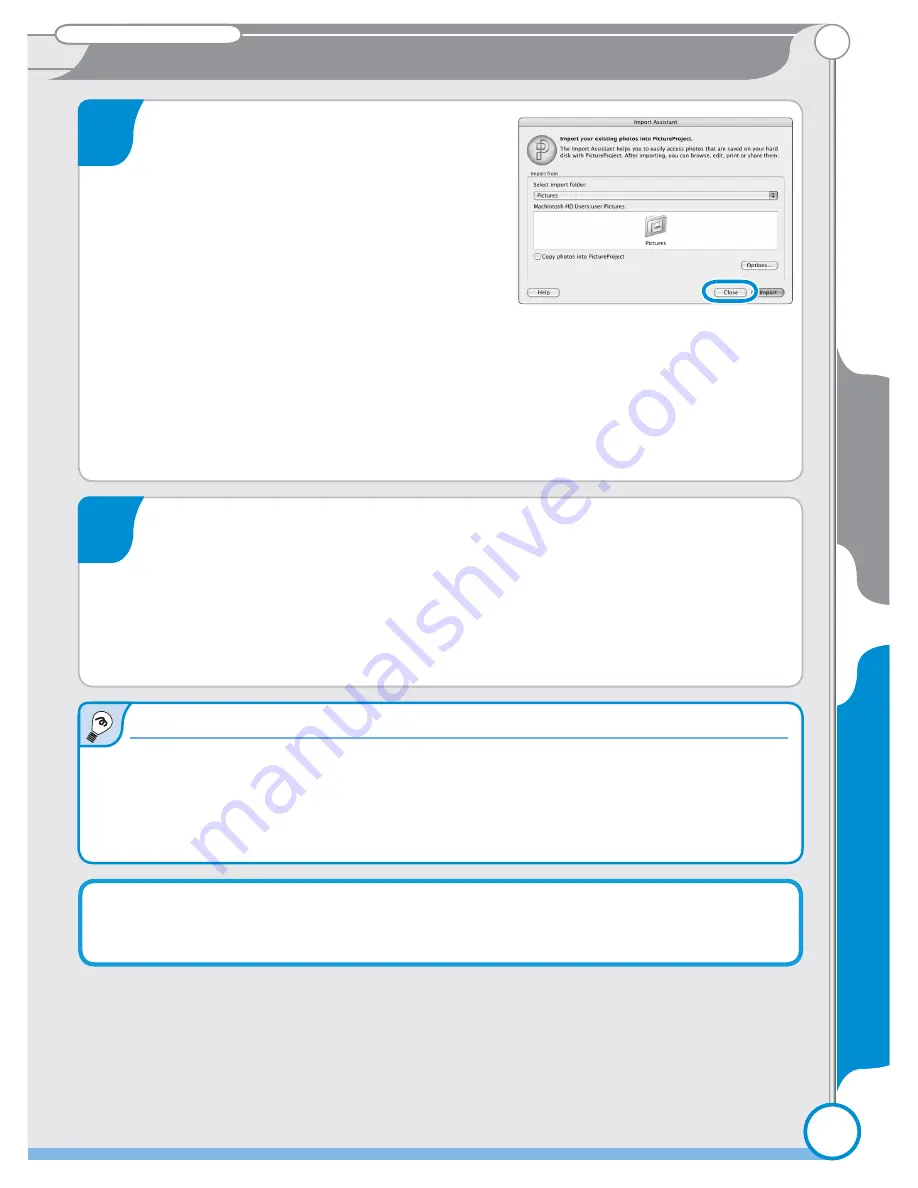
PictureProject
21
PictureProject
PictureProject
Bundled software
Bundled software
Macintosh
21
11
12
This completes installation of PictureProject. The next step is to transfer
pictures to your computer as described on the following page.
Software updates
Software updates
If the computer is connected to the Internet, PictureProject will periodically check
for updates. If an update is detected when PictureProject starts, an update dialog
will be displayed. Follow the on-screen instructions to update to the latest version of
PictureProject.
When the computer restarts, log
in to the “Admin” account. The
PictureProject Import Assistant will
be displayed.
The Import Assistant is used to cata-
log pictures already on the comput-
er for display in PictureProject. To
proceed without cataloging existing
pictures, click
Close
(existing pictures can be cataloged manually
at any time; see the PictureProject reference manual for details).
For more information on importing pictures into PictureProject,
see the
PictureProject Reference Manual
(on CD).
After exiting the Import Assistant, open the “FotoShare” folder
on the PictureProject installer CD and install Nikon FotoShare by
dragging the
Nikon FotoShare
icon to the “Applications” folder
on the hard disk (note that FotoShare is included only with the
European release of PictureProject). When copying is complete,
remove the PictureProject installer CD from the CD-ROM drive.
Install Pictur
ePr
oject








































