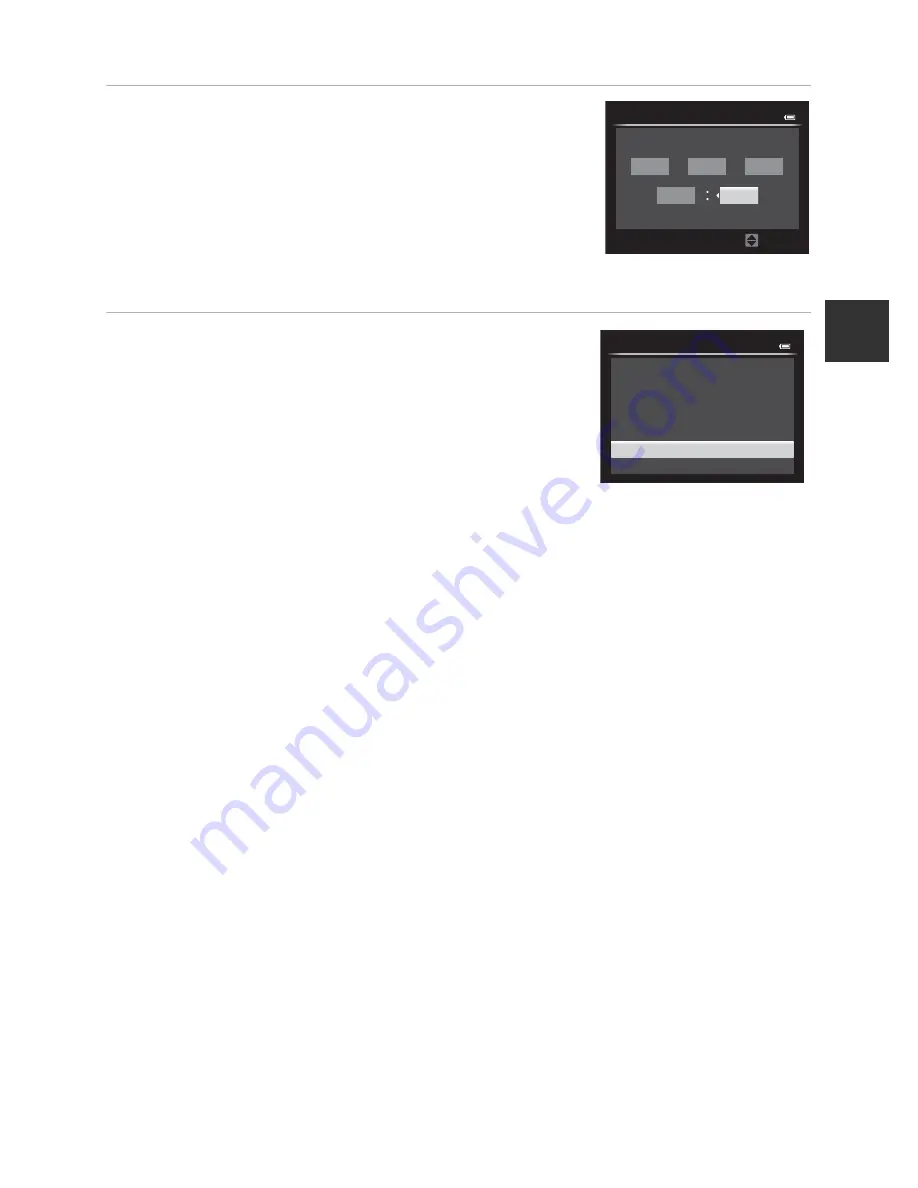
25
Step 1 Turn the Camera On
The
Basic
s of
Shootin
g
and Playback
5
Press
H
,
I
,
J
or
K
to set date and time, and
press the
k
button.
•
Choose an item: Press
K
or
J
(selected in the following
order:
D
(day)
➝
M
(month)
➝
Y
(year)
➝
hour
➝
minute
).
•
Set the contents: Press
H
or
I
. Date and time can also
be set by rotating the multi selector or main command
dial.
•
Confirm the settings: Select the
minute
field and press the
k
button or
K
.
6
Press
H
or
I
to choose
Yes
and press the
k
button.
•
After finishing the setting, the lens extends slightly and
the shooting screen is displayed.
C
The Clock Battery
•
The camera’s clock is powered by a backup battery that is separate from the camera’s main battery.
•
The backup battery charges after about 10 hours of charging when the main battery is inserted
into the camera or when the camera is connected to an optional AC Adapter, and can store the set
date and time for several days.
•
If the camera’s backup battery becomes exhausted, the date and time setting screen is displayed
when the camera is turned on. Set the date and time again. See step 2 of “Setting the Display
Language, Date, and Time” (
A
24) for more information.
C
Changing the Language Setting and the Date and Time Setting
•
You can change these settings using the
Language
and
Time zone and date
settings in
z
setup
menu (
A
110).
•
In the
Time zone
setting of
Time zone and date
in
z
setup menu, when the daylight saving
time function is enabled, the camera’s clock is set forward by one hour, and when disabled, set
back by one hour.
•
If you exit without setting the date and time,
O
flashes when the shooting screen is displayed. Use
the
Time zone and date
setting in the setup menu to set the date and time.
C
Imprinting the Shooting Date in Printed Images
•
Set the date and time before shooting.
•
You can imprint the shooting date in images as they are captured by setting
Print date
in the
setup menu.
•
If you want the shooting date to be printed without using the
Print date
setting, print using the
ViewNX 2 software (
A
97).
11
15
15
10
Date and time
2012
Y
M
D
Edit
15:10
No
Yes
OK?
Date and time
15/11/2012
Содержание CoolPix P7700
Страница 1: ...En Reference Manual DIGITAL CAMERA ...
Страница 238: ...E106 ...
Страница 262: ...F24 ...
Страница 263: ...F25 ...
















































