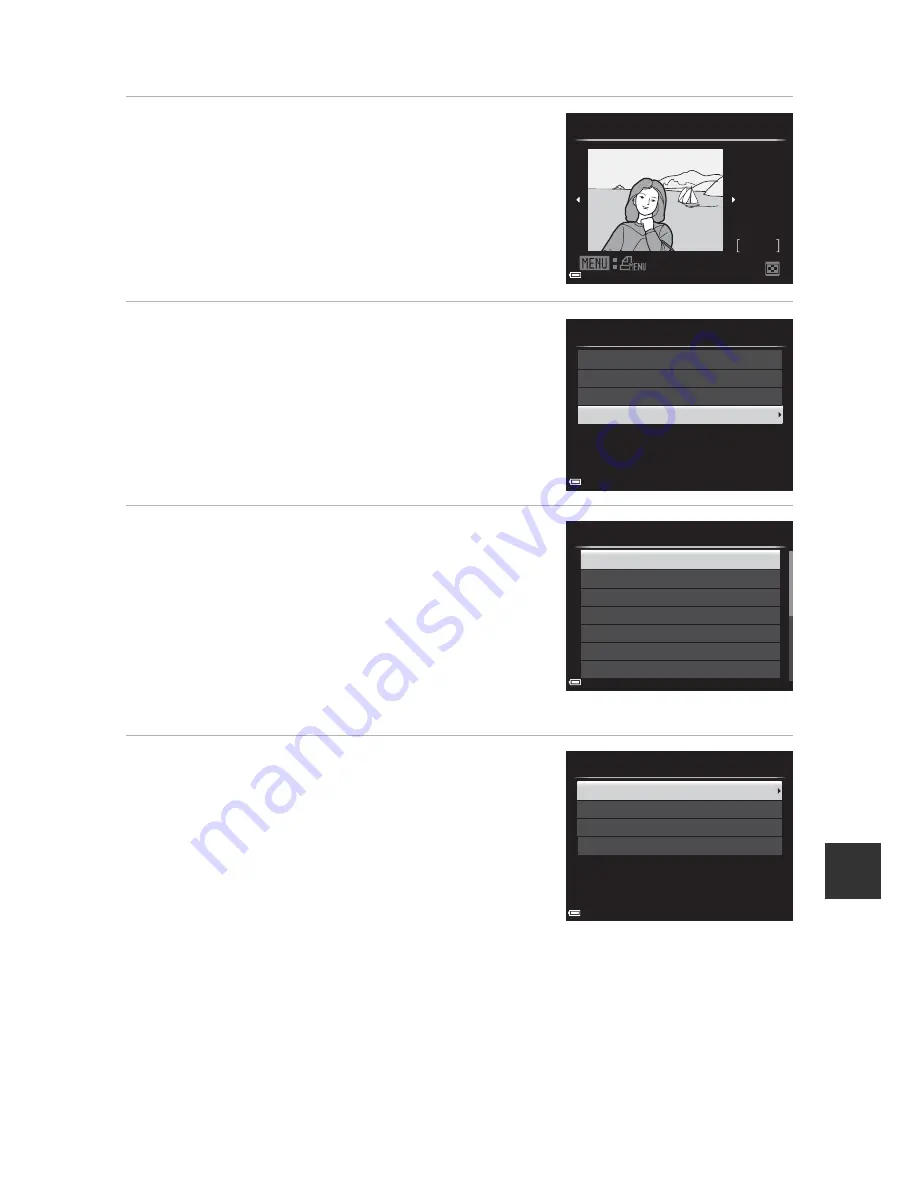
Re
fe
ren
ce
S
e
ct
io
n
E
17
Printing Multiple Images
1
When the
Print selection
screen
is displayed, press the
d
button.
2
Use the multi selector
HI
to
select
Paper size
and press the
k
button.
•
To exit the print menu, press the
d
button.
3
Select the desired paper size and
press the
k
button.
•
To apply the paper size setting configured
on the printer, select
Default
as the paper
size option.
•
The paper size options available on the
camera vary depending on the printer that
you use.
4
Select
Print selection
,
Print all
images
, or
DPOF printing
and
press the
k
button.
32
32
NO.
2014
15/05
Print selection
Paper size
DPOF printing
Print all images
Print selection
Print menu
Letter
8×10 in.
4×6 in.
100×150 mm
5×7 in.
3.5×5 in.
Default
Paper size
Paper size
DPOF printing
Print all images
Print selection
Print menu
Содержание Coolpix P600
Страница 1: ...En Reference Manual DIGITAL CAMERA ...
Страница 2: ......
Страница 22: ...xx ...
Страница 41: ...19 ...






























