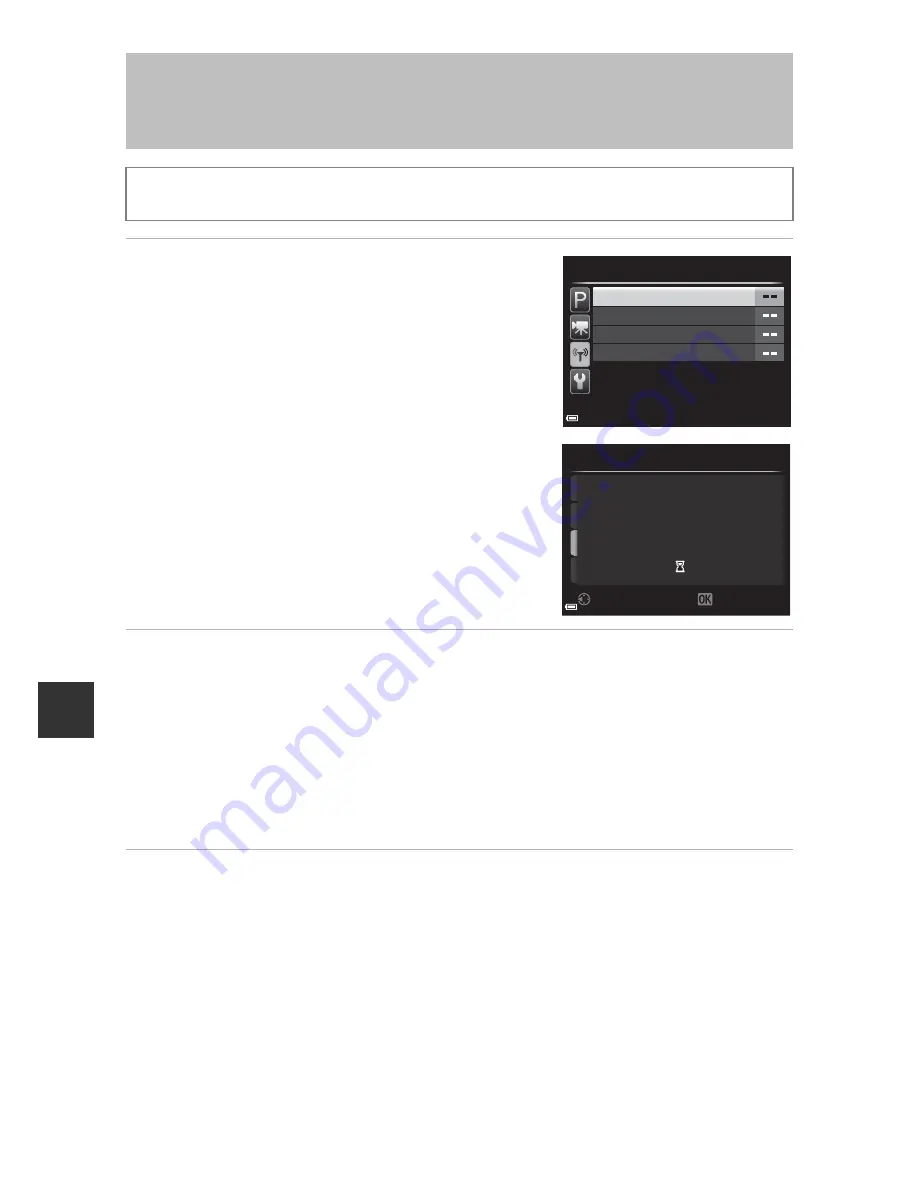
98
U
sin
g th
e Wi
-F
i (W
irel
ess LAN
) F
u
nc
tion
1
Use the multi selector
HI
to
select
Connect to smart device
and press the
k
button.
•
See “Notes About Wi-Fi Connection” (
A
99)
when
Connect to smart device
cannot be
selected.
•
When the Wi-Fi function is turned on, SSID
and password are displayed.
•
If no connection confirmation is received
from the smart device within 3 minutes, the
message “No access.” is displayed and the
camera returns to the Wi-Fi options screen.
2
Set the Wi-Fi setting on the smart device to On.
•
Check the user’s manual provided with your smart device for further details.
•
After the network name (SSID) that can be used for the smart device is
displayed, select the SSID displayed on the camera.
•
When the message for entering a password is displayed, enter the password
that is displayed on the camera.
•
When the camera is successfully connected to a Wi-Fi network, the camera
monitor turns off and the power-on lamp turns on.
3
Start the “Wireless Mobile Utility” installed on the smart
device.
•
The screen for selecting “Take photos” or “View photos” is displayed.
•
When the message “Cannot connect to camera.” is displayed, return to step
1 and retry the procedure.
Connecting the Smart Device to the
Camera
Press the
d
button
M
q
(Wi-Fi options) tab
M
k
button
Restore default settings
Current settings
Options
Connect to smart device
Wi-Fi options
Cancel
Back
XXXXXXXXXXXXXXXXXXXXXXXX
XXXXXXXXXXXXXXXX
SSID:
Password:
Connect to smart device
Содержание Coolpix P600
Страница 1: ...En Reference Manual DIGITAL CAMERA ...
Страница 2: ......
Страница 22: ...xx ...
Страница 41: ...19 ...
















































