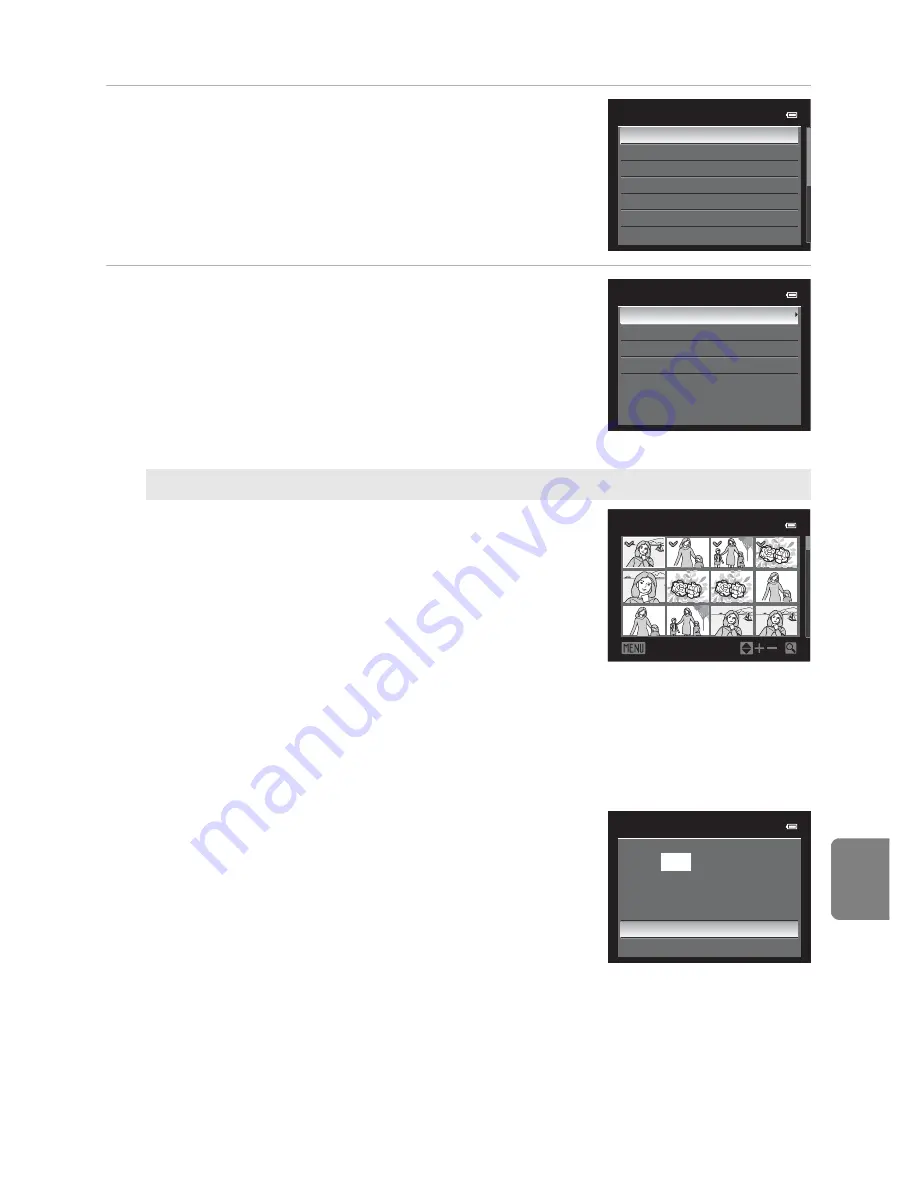
E
29
Connecting the Camera to a Printer (Direct Print)
Re
fere
nce
S
e
cti
o
n
3
Choose the desired paper size and press the
k
button.
•
To specify the paper size using the printer settings,
choose
Default
in the paper size menu.
4
Choose
Print selection
,
Print all images
or
DPOF printing
and press the
k
button.
Print selection
Choose the pictures (up to a maximum of 99)
and number of copies (up to nine per picture).
•
Press the multi selector
J
or
K
to choose the
pictures, and press
H
or
I
to set the number
of copies for each.
•
Pictures selected for printing can be
recognized by the check mark icon and the
numeral indicating the number of copies to be
printed. A check mark is not displayed with
pictures for which no copies have been specified and these pictures are not
printed.
•
Rotate the zoom control toward
g
(
i
) to switch to full-frame playback mode,
or
f
(
h
) to switch to 12 thumbnail display.
•
Press the
k
button when setting is complete.
•
When the menu shown on the right is
displayed, choose
Start print
and press the
k
button to start printing.
•
Choose
Cancel
and press the
k
button to
return to the print menu.
Paper size
Default
3.5×5 in.
5×7 in.
100×150 mm
4×6 in.
8×10 in.
Letter
Print menu
Print selection
Print all images
DPOF printing
Paper size
Print selection
Back
1
1
1
1
3
2
2
10
3
Print selection
010
prints
Start print
Cancel
Содержание COOLPIX P51 0
Страница 30: ...En Reference Manual DIGITAL CAMERA ...
Страница 85: ...38 l ___ ...
Страница 153: ...106 l ___ ...
Страница 159: ...112 l ___ ...
Страница 265: ...E106 t ___ ...
Страница 289: ......
Страница 290: ...Nikon Reference Manual 18 13 1 1 cruo rn1 FXl LOl 4N 6MM1874N 01 Duplicated in China COOLPIX P510 ...
Страница 292: ...Collect Moments Connect People Smart photo storage and sharing service from Nikon my Picturetown mypicturetown ...
















































