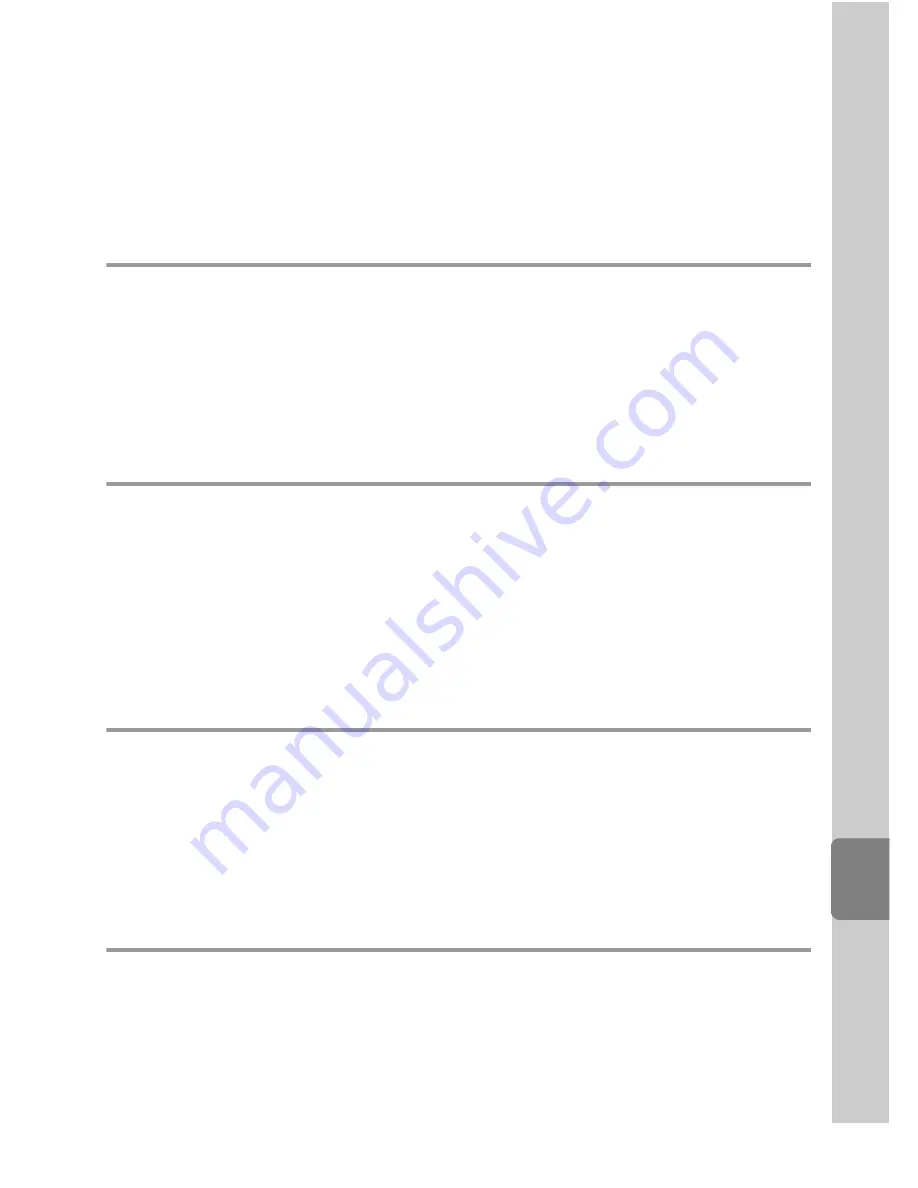
E
1
Re
fere
nce
S
e
cti
o
n
E
Reference
Section
The Reference Section provides detailed information and hints for using the
camera.
Shooting
Taking Pictures with Manual Focus .....................................................................
E
2
Using Easy Panorama (Shooting and Playing back) ......................................
E
3
Using Panorama Assist .............................................................................................
E
6
Using 3D Photography .............................................................................................
E
8
j
,
k
,
l
,
m
Modes...................................................................................................
E
10
Playback
Playing and Deleting Images Captured Using Continuous Shooting Mode
(Sequence) ..................................................................................................................
E
13
Editing Still Images ..................................................................................................
E
15
Connecting the Camera to a TV (Viewing Images on a TV).......................
E
23
Connecting the Camera to a Printer (Direct Print) .......................................
E
25
Editing Movies ...........................................................................................................
E
31
Menu
Shooting Menu (
j
,
k
,
l
or
m
Mode)..............................................................
E
33
The Playback Menu..................................................................................................
E
55
The Movie Menu .......................................................................................................
E
64
GPS Setting Menu ....................................................................................................
E
69
The Setup Menu........................................................................................................
E
74
Additional Information
File and Folder Names ............................................................................................
E
98
Optional Accessories............................................................................................
E
100
Error Messages .......................................................................................................
E
101
Содержание COOLPIX P51 0
Страница 30: ...En Reference Manual DIGITAL CAMERA ...
Страница 85: ...38 l ___ ...
Страница 153: ...106 l ___ ...
Страница 159: ...112 l ___ ...
Страница 265: ...E106 t ___ ...
Страница 289: ......
Страница 290: ...Nikon Reference Manual 18 13 1 1 cruo rn1 FXl LOl 4N 6MM1874N 01 Duplicated in China COOLPIX P510 ...
Страница 292: ...Collect Moments Connect People Smart photo storage and sharing service from Nikon my Picturetown mypicturetown ...






























