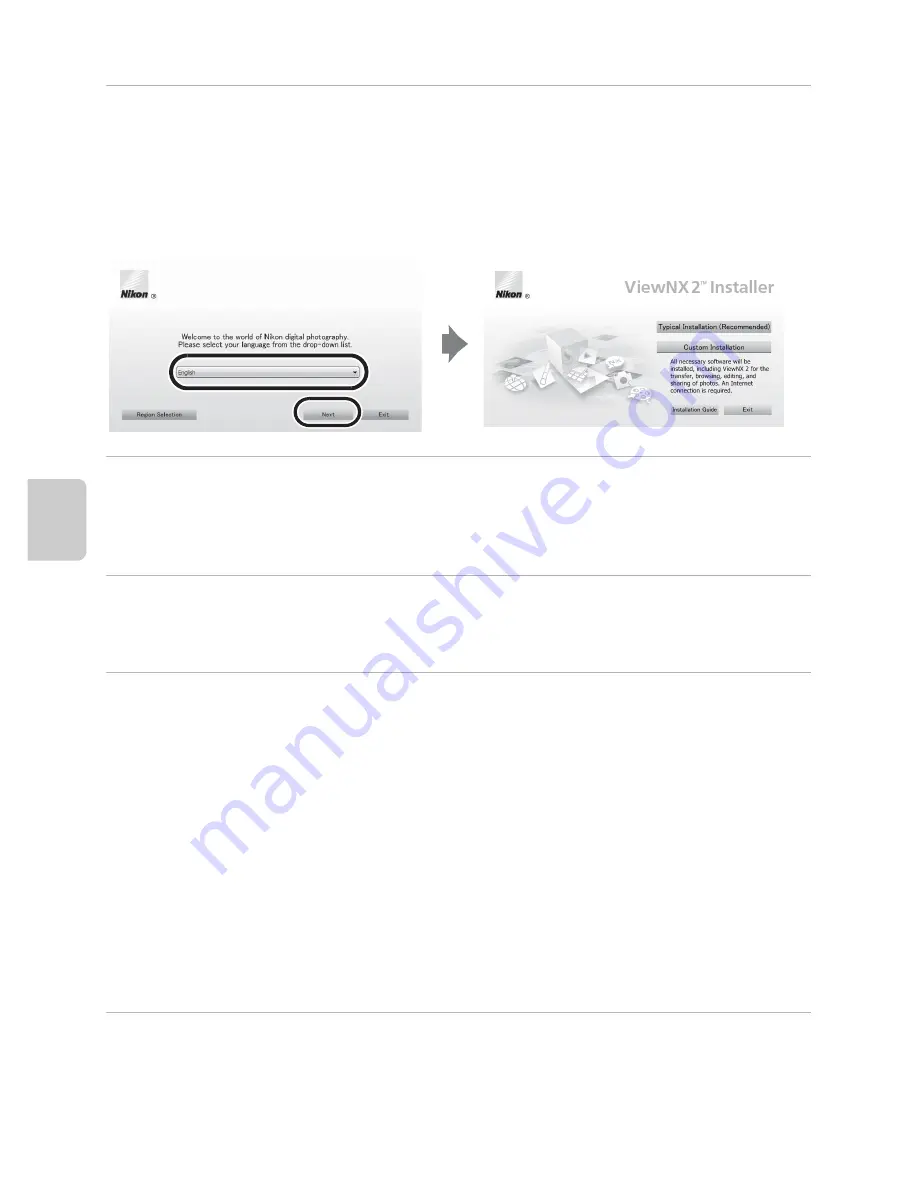
92
Using ViewNX 2
Playb
a
ck Feature
s
2
Select a language in the language selection dialog to open the
installation window.
•
If the desired language is not available, click
Region Selection
to choose a different
region and then choose the desired language (the
Region Selection
button is not
available in the European release).
•
Click
Next
to display the installation window.
3
Start the installer.
•
We recommend clicking
Installation Guide
in the installation window to check the
installation help information and system requirements before installing ViewNX 2.
•
Click
Typical Installation (Recommended)
in the installation window.
4
Download the software.
•
When the
Software Download
screen is displayed, click
I agree. Begin download.
•
Follow the on-screen instructions to install the software.
5
Exit the installer when the installation completion screen is displayed.
•
Windows: Click
Yes
.
•
Mac OS: Click
OK
.
The following software is installed:
•
ViewNX 2 (consisting of the three modules below)
- Nikon Transfer 2: For transferring images to the computer
- ViewNX 2: For viewing, editing, and printing transferred images
- Nikon Movie Editor: For basic editing of transferred movies
•
Panorama Maker 6 (for creating a single panorama photo using a series of images shot
in panorama assist scene mode)
•
QuickTime (Windows only)
6
Remove the ViewNX 2 Installer CD from the CD-ROM drive.
Содержание COOLPIX P51 0
Страница 30: ...En Reference Manual DIGITAL CAMERA ...
Страница 85: ...38 l ___ ...
Страница 153: ...106 l ___ ...
Страница 159: ...112 l ___ ...
Страница 265: ...E106 t ___ ...
Страница 289: ......
Страница 290: ...Nikon Reference Manual 18 13 1 1 cruo rn1 FXl LOl 4N 6MM1874N 01 Duplicated in China COOLPIX P510 ...
Страница 292: ...Collect Moments Connect People Smart photo storage and sharing service from Nikon my Picturetown mypicturetown ...






























