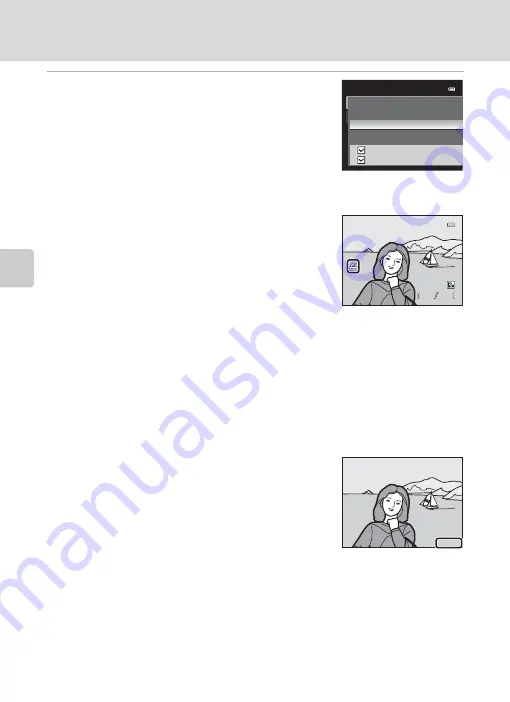
100
Playback Options: Playback Menu
Mor
e
on
Pla
y
b
a
ck
3
Choose whether or not to also print shooting
date and photo information.
•
Choose
Date
and press the
k
button to print the
shooting date on all pictures in the print order.
•
Choose
Info
and press the
k
button to print shooting
information (shutter speed and aperture value) on all
pictures in the print order.
•
Choose
Done
and press the
k
button to complete the
print order.
Pictures selected for printing are recognized by the
w
icon displayed in playback mode.
B
Notes on Printing Shooting Date and Photo Information
When the
Date
and
Info
options are enabled in the print order menu, shooting date and photo
information are printed on pictures when a DPOF-compatible (
184) printer which supports
printing of shooting date and photo information is used.
•
Photo information cannot be printed when the camera is connected directly to a printer, via the
supplied USB cable, for DPOF printing (
140).
• Date
and
Info
are reset each time the
Print order
menu is displayed.
•
The date printed is that saved when the picture was captured.
Changing the camera‘s date using the
Time zone and date
setting in the setup menu after a picture has been captured has no
effect on the date printed on the picture.
C
Deleting All Print Orders
In step 1 of the print order procedure (
Delete print set
and press the
k
button to
delete the print orders for all pictures.
D
Print date
The shooting date and time can be printed in pictures at the time of shooting by using
Print date
(
149) in the setup menu. This information can be printed even from printers that do not support
printing of the date and time. Only the date and time of Print date on the pictures are printed, even
if
Print order
is enabled with the date selected in the print order screen.
Print order
Done
Date
Info
4
4
4
132
132
132
0004.JPG
0004.JPG
0004.JPG
15:30
15:30
15:30
15/05/2011
15/05/2011
15/05/2011
15/05/2011
15/05/2011
15/05/2011
Содержание Coolpix P300
Страница 1: ...En User s Manual DIGITAL CAMERA ...






























