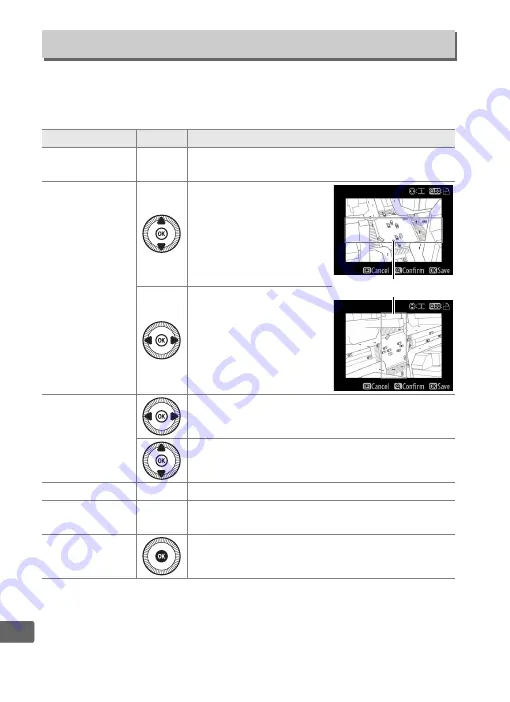
216
U
Create a copy that appears to be a photo of a diorama. Works best
with photos taken from a high vantage point. The area that will be
in focus in the copy is indicated by a yellow frame.
Miniature Effect
G
button
➜
N
retouch menu
To
Press
Description
Choose
orientation
W
(
Q
)
Press
W
(
Q
) to choose orientation of area that
is in focus.
Choose area in
focus
If area of effect is in wide
orientation, press
1
or
3
to position frame
showing area of copy
that will be in focus.
If area of effect is in tall
orientation, press
4
or
2
to position frame
showing area of copy
that will be in focus.
Choose size
If area of effect is in wide orientation, press
4
or
2
to choose height.
If area of effect is in tall orientation, press
1
or
3
to choose width.
Preview copy
X
Preview copy.
Cancel
K
Exit to full-frame playback without creating
copy.
Create copy
Create copy.
Area in focus
Содержание COOLPIX A
Страница 1: ...DIGITAL CAMERA En Reference Manual ...
Страница 28: ...8 X A The Information Display To hide the information display press the P button again ...
Страница 173: ...153 I 4 Press J to complete the operation A confirmation dialog will be displayed highlight Yes and press J ...
Страница 277: ...257 n W Warm filter Filter effects 203 WB 89 White balance 89 Wide area AF 76 ...






























