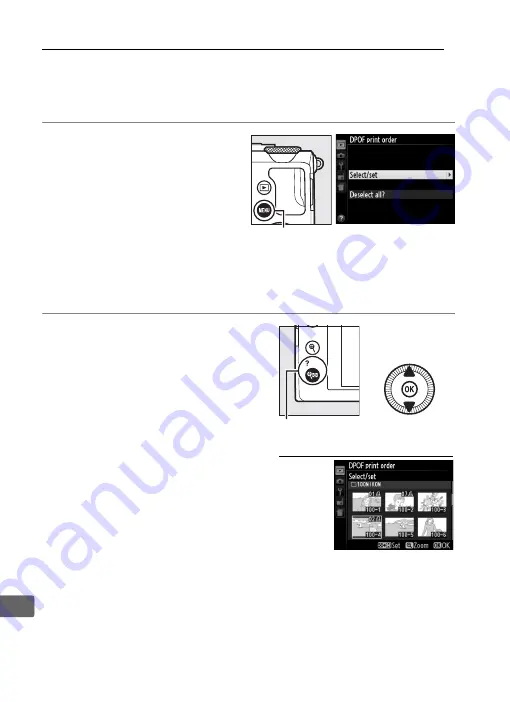
166
Q
Creating a DPOF Print Order: Print Set
The
DPOF print order
option in the playback menu is used to
create digital “print orders” for PictBridge-compatible printers and
devices that support DPOF.
1
Choose
Select/set
for
the
DPOF print order
item in the playback
menu.
Press the
G
button and
select
DPOF print order
in the playback menu.
Highlight
Select/set
and press
2
(to remove all photographs
from the print order, select
Deselect all?
).
2
Select pictures.
Use the multi selector to
scroll through the pictures
on the memory card. To
display the current picture
in full screen, press and
hold the
X
button. To
select the current picture
for printing, hold the
W
(
Q
) button and press
1
.
The picture will be marked
with a
Z
icon and the
number of prints will be
set to 1. Keeping the
W
(
Q
) button pressed, press
1
or
3
to
specify the number of prints (up to 99; to deselect the picture,
press
3
when the number of prints is 1). Continue until all the
desired pictures have been selected.
G
button
W
(
Q
)
13
: Choose
number of copies
Содержание COOLPIX A
Страница 1: ...DIGITAL CAMERA En Reference Manual ...
Страница 28: ...8 X A The Information Display To hide the information display press the P button again ...
Страница 173: ...153 I 4 Press J to complete the operation A confirmation dialog will be displayed highlight Yes and press J ...
Страница 277: ...257 n W Warm filter Filter effects 203 WB 89 White balance 89 Wide area AF 76 ...






























