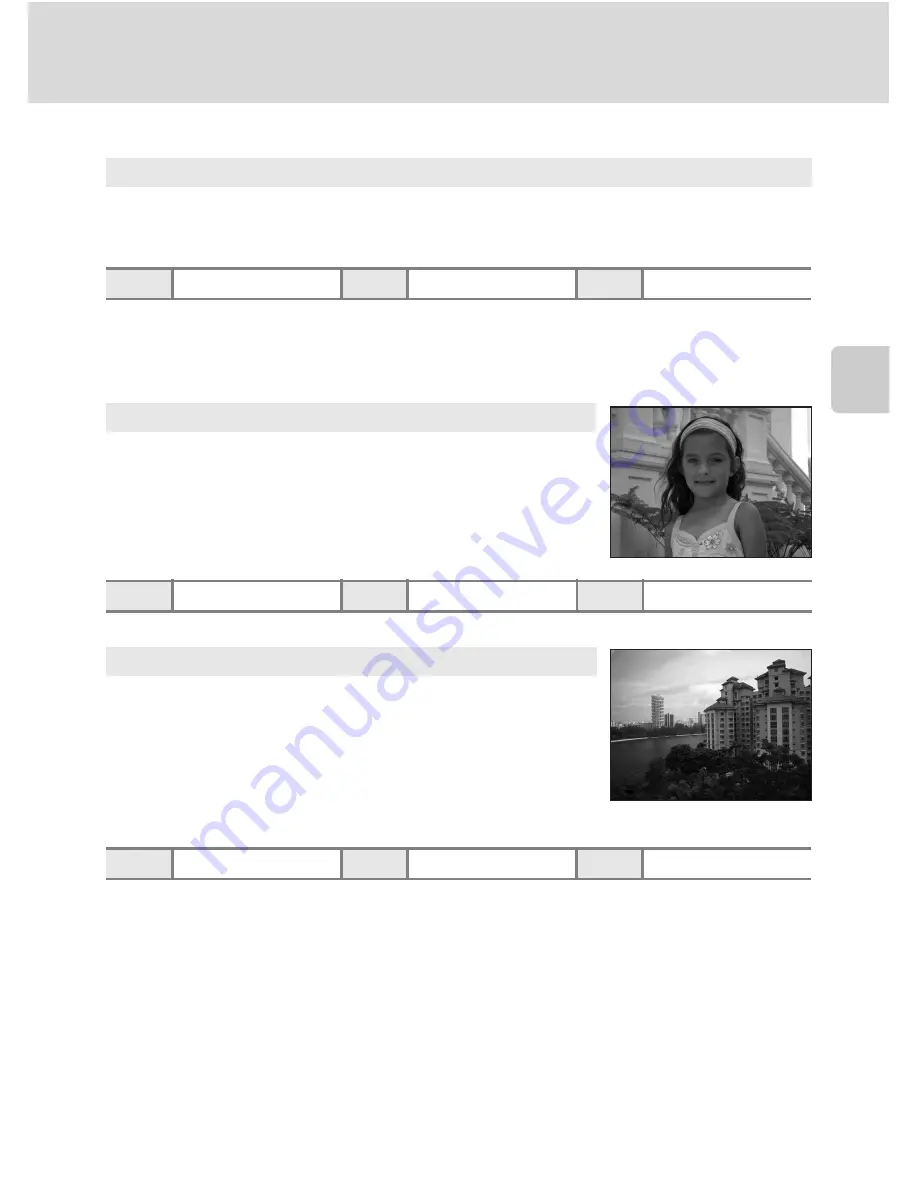
37
Shooting in Scene Mode
Sh
ooti
n
g
Su
ite
d
fo
r the
S
cen
e
Features
1
The camera automatically selects the optimum flash mode setting for the scene mode it
has selected. Can be changed to
W
.
2
Other settings can be selected.
3
Changed to On when the camera selects
Close-up
scene mode.
* Other settings can be selected.
* Other settings can be selected.
C
Icons Used for Descriptions
The following icons are used for descriptions in this section:
m
, flash mode (
A
30);
n
, self-timer
(
A
32);
p
, macro mode (
A
35).
x
Scene auto selector
By simply framing a picture, the camera automatically selects the optimum scene mode.
See “Shooting in the Scene Mode Selected by the Camera (Scene Auto Selector)” (
A
43) for
more information.
m
U
1
n
Off
2
p
Off
3
K
Portrait
Use this mode for portraits in which the main subject stands
out clearly. Portrait subjects exhibit smooth, natural-looking
skin tones. See “Shooting in Portrait/Night Portrait Scene
Mode” (
A
45) for more information.
m
V
*
n
Off*
p
Off
c
Landscape
Use this mode for vivid landscapes and cityscapes.
•
Camera focuses at infinity. The focus area or focus indicator
(
A
26) always glows green when the shutter-release button
is pressed halfway. Note, however, that objects in the
foreground may not always be in focus.
•
The AF-assist illuminator does not light, regardless of the AF
assist setting (
A
142).
m
W
n
Off*
p
Off
Содержание 26130
Страница 1: ...DIGITAL CAMERA User s Manual En ...















































