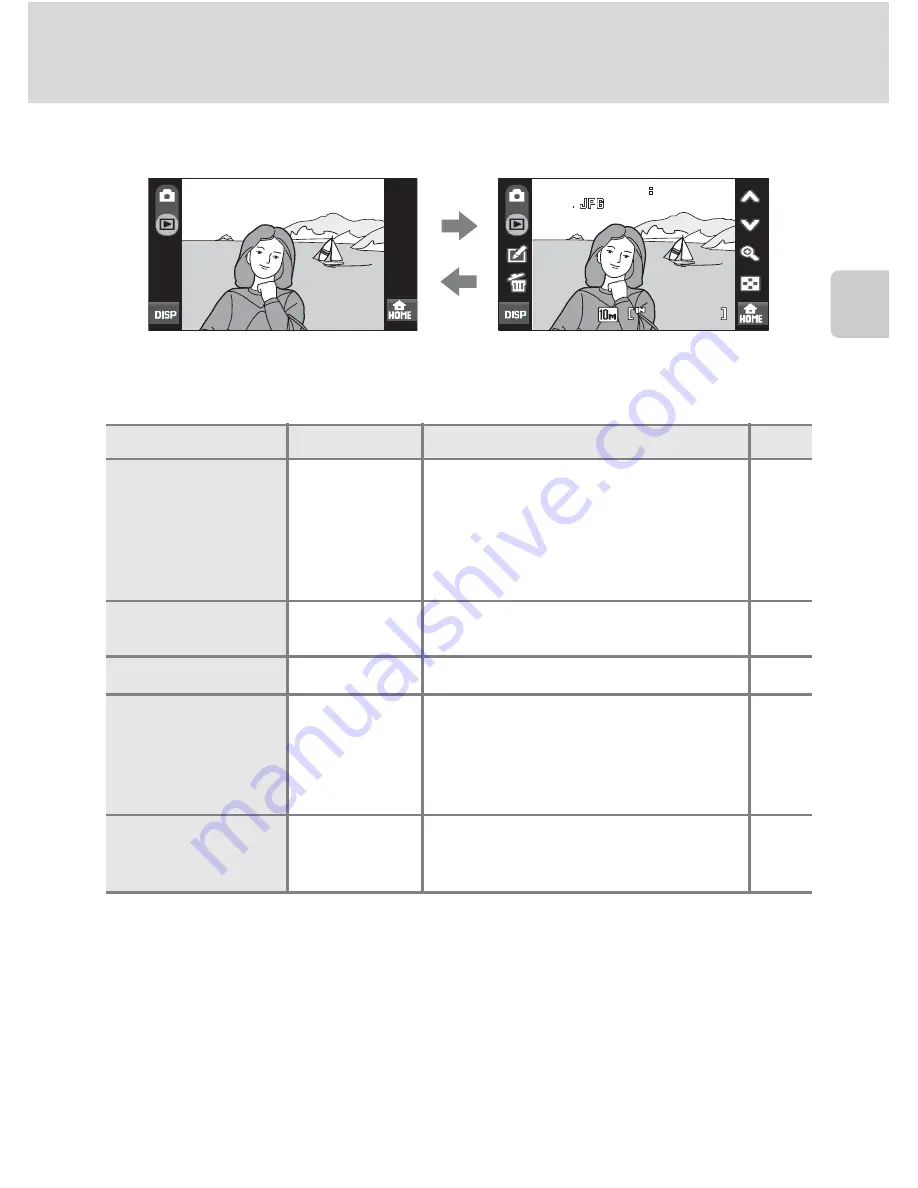
29
Step 4 Playing Back and Deleting Pictures
Bas
ic Ph
otography an
d Pl
ayba
ck
: A
u
to
Mod
e
C
Turning Photo Information and Controls Display On and Off
Tap
b
to toggle photo information and available controls on and off.
C
Options Available Playback Mode
The following options are available in full-frame playback mode.
C
Viewing Pictures
•
Pictures stored in the internal memory can only be viewed if no memory card is inserted.
•
Pictures taken in “tall” orientation will be rotated automatically (
A
144). The rotating direction can
be changed from the
Rotate image
option (
A
131) in the playback menu (
A
129). When the
camera is rotated, the picture displayed is also rotated (
A
11).
•
When the monitor has turned off in standby mode to save power, press the power switch or the
shutter-release button to reactivate it (
A
144).
D
Deleting Multiple Pictures
Multiple pictures can be deleted from the
Delete
option (
A
130) in the playback menu (
A
129), or
by tapping
q
in thumbnail playback mode (
A
52) or sort mode (
A
67, 69).
Option
Control
Description
A
Playback zoom
O
Tap
O
to enlarge view of picture
currently displayed in the monitor up to
about 10×. Pictures can also be enlarged
by quickly tapping the picture currently
displayed twice.
Tap
d
to return to full-frame playback.
53
View thumbnails
B
Tap
B
to display 4, 9, 16, or 25 picture
thumbnails.
52
Edit pictures
z
Tap
z
to display the retouch menu.
54
Switch to shooting
mode
Shooting mode
control
Tap the shooting mode control (
A
8) to
switch to the last shooting mode used.
The shutter-release button can also be
pressed to return to the last shooting
mode used.
–
Switch to the HOME
screen
a
The shooting, playback, and setup
menus can be displayed from the HOME
screen.
12
1 5
1 5 3 0
3 0
0 0 0 4
0 0 0 4
0 0 0 4
1 5 3 0
4
4
4
4
/
/
2 0 0 8
2 0 0 8
2 0 0 8
1 1
1 1
1 1
/
/
1 5
1 5
1 5
/
/
Содержание 26130
Страница 1: ...DIGITAL CAMERA User s Manual En ...















































