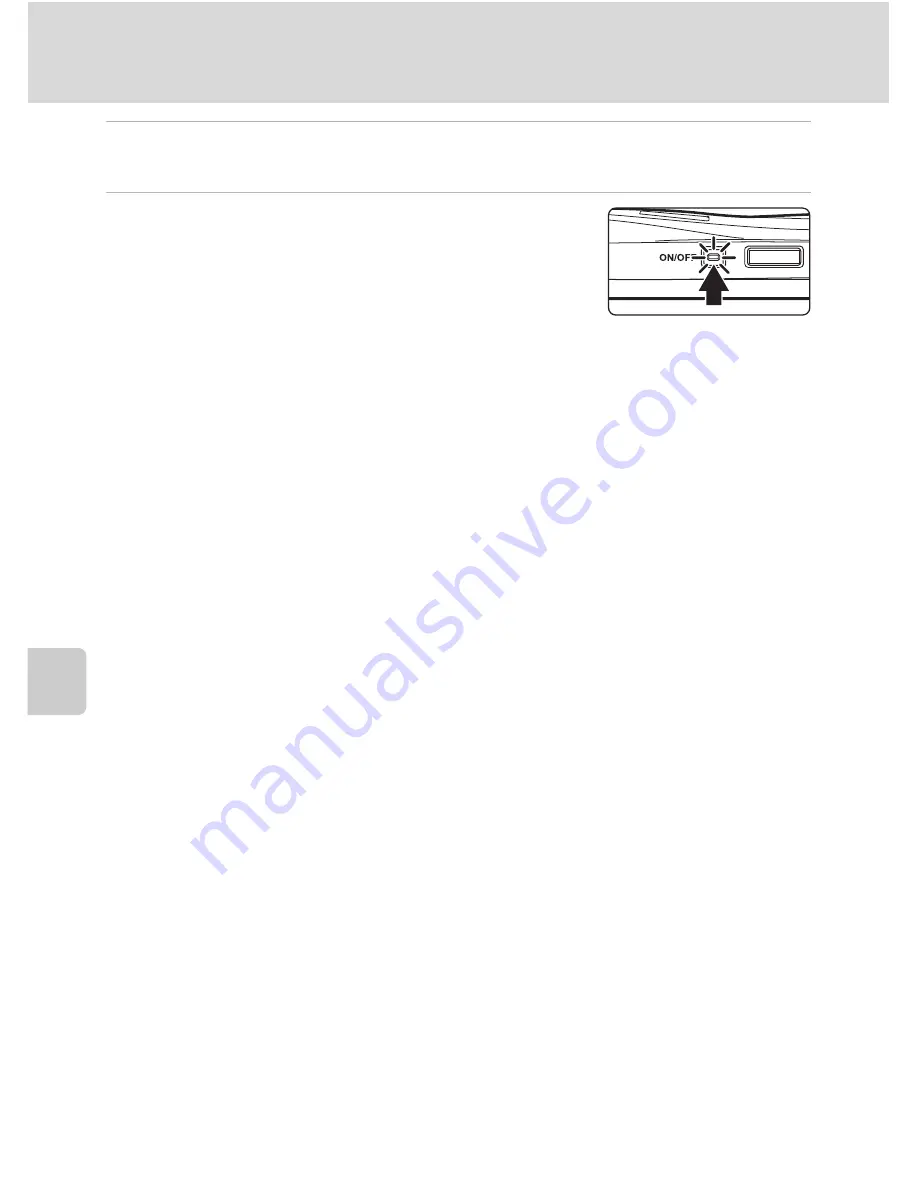
100
Connecting to a TV
C
o
nnec
ting to Televisi
ons,
C
o
mputers and
Pri
n
ters
3
Adjust television settings to display input from an external device.
See the documentation provided with your television for details.
4
Turn on the camera.
Tap
c
to switch to playback mode.
For more information about playing back a HD Pictmotion
slide show, see “Viewing an HD Pictmotion Slide Show”
(
A
86).
B
Television Display with Camera Connection
When the camera is connected to a TV, playback screens (except retouch screens) are displayed on
the TV. However, when the camera is connected to a TV using an HDMI cable, the movie playback
screen cannot be displayed.
When the camera is connected to a TV using the audio/video cable, shooting screens, menu
screens, and voice recording screens are also displayed.
B
Note on Connecting an HDMI Cable
Use a third-party HDMI cable to connect the camera to a TV. The output terminal on this camera is a
HDMI Mini Connector. When purchasing an HDMI cable, be sure that the device end of the cable is a
HDMI Mini Connector.
B
Connecting the Cable
When connecting the cable, be sure that the camera connector is oriented correctly. Do not use
force when connecting the cable to the camera. When disconnecting the cable, do not pull the
connector at an angle.
B
Video Mode
Be sure that the camera’s video mode setting conforms to the standard used by your television. The
video mode setting is an option set in the setup menu (
A
133)>
TV settings
(
A
146).
Содержание 26130
Страница 1: ...DIGITAL CAMERA User s Manual En ...
















































