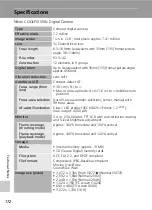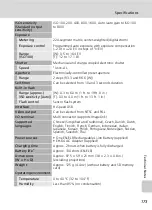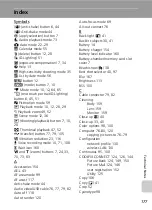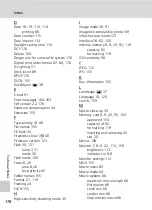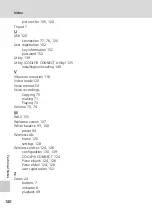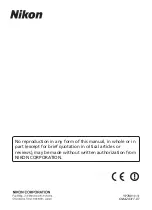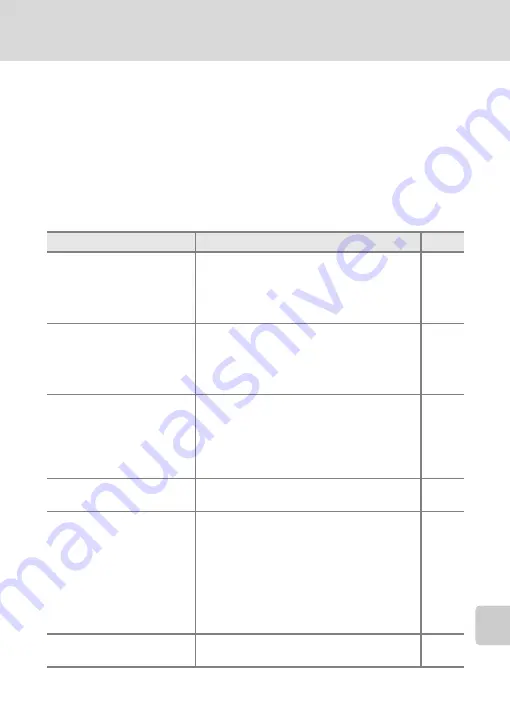
167
Troubleshooting
Te
chnica
l Note
s
Electronically Controlled Cameras
In extremely rare instances, unusual characters may appear in the monitor and the camera
may stop functioning. In most cases, this phenomenon is caused by a strong external static
charge. Turn the camera off, remove and replace the battery, and then turn the camera on
again. In the event of continued malfunction, contact your retailer or Nikon representative.
Note that disconnecting the power source as described above may result in the loss of any
data not recorded to internal memory or the memory card at the time the problem occurred.
Data already recorded will not be affected.
Shooting
Problem
Cause/Solution
c
No picture taken when shut-
ter-release button is pressed
• When camera is in playback mode, press
i
or the shutter-release button.
• When menus are displayed, press
m
.
• Battery is exhausted.
• When flash lamp blinks, flash is charging.
Camera cannot focus
• The intended subject is one with which
autofocus does not perform well.
• Set [AF assist] in the setup menu to [Auto].
• Focus error. Turn camera off and then on
again.
Pictures are blurred
• Use flash.
• Use anti-shake mode.
• Use high-sensitivity shooting mode.
• Use vibration reduction.
• Use
A
.
• Use tripod and self-timer.
Bright specks appear in pic-
tures taken with flash
Flash is reflecting off particles in air. Turn
flash off.
Flash does not fire
• Flash is off.
• Some scene modes that cannot turn on
flash are selected.
• Anti-shake mode is applied.
•
T
modes other than [Time-lapse movie
A
] and [Stop-motion movie] are selected.
• [Continuous] or [Multi-shot 16] is selected
for [Continuous], or [On] is selected for
[BSS].
Optical zoom cannot be used Optical zoom cannot be used while recording
movies.
Содержание 25557
Страница 1: ...En User s Manual DIGITAL CAMERA ...