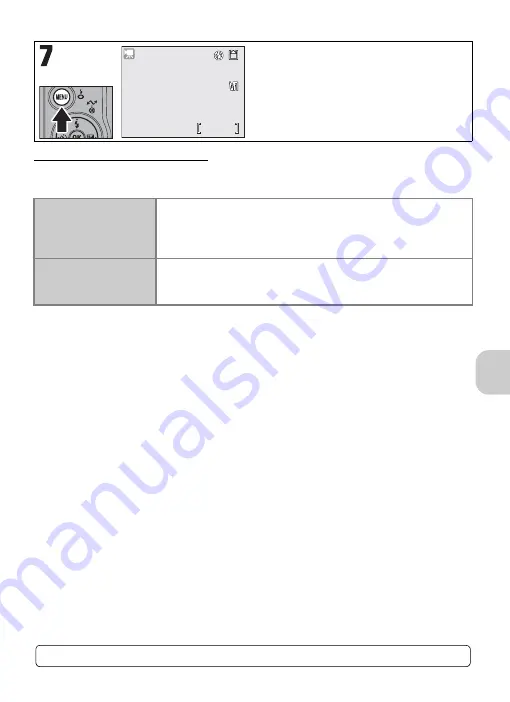
57
Re
co
rd
in
g a
n
d Vi
e
w
in
g M
o
v
ie
s
Selecting Auto-Focus Mode
Auto-focus mode can be selected when shooting movies. Select
Auto-focus mode
in
the Movie menu, and select one of the following two modes.
Return to Movie shooting screen.
Z
Single AF
(default setting)
The camera focuses on the center of the frame when the shutter-
release button is pressed halfway. Focus locks (AF Lock) when the
focus operation is complete (P.87). The focus will remain locked
while shooting movies.
a
Full-time AF
The camera adjusts focus continuously.
Select
Single AF
if the sound of the camera focusing interferes
with recording.
6m28s
6m28s
6m28s
For more information, see “Movie Options and Maximum Total Recording Time” (P.121).
















































