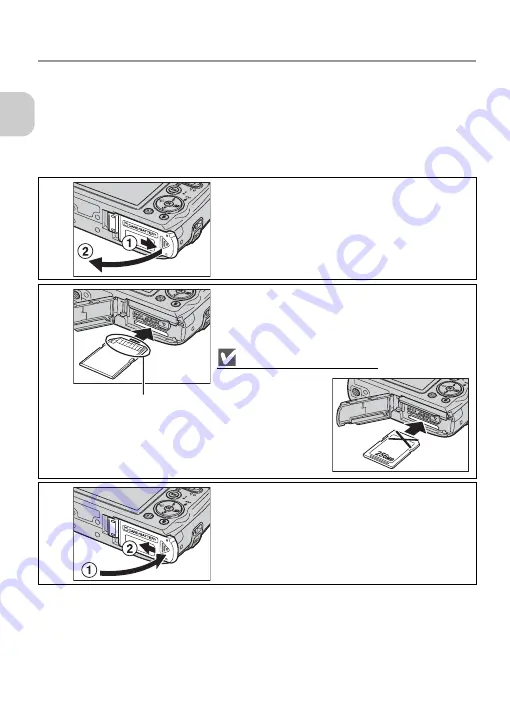
20
Fi
rst Step
s
Inserting Memory Cards
Pictures can be stored in the camera’s internal memory (approximately
23 MB) or on an optional Secure Digital (SD) memory card.
If a memory card is inserted in the camera, pictures will automatically be
stored on the card and only the pictures stored on it are played back or de-
leted. To store, play back or delete pictures in the internal memory, remove
the memory card.
1
Confirm that camera is off and open battery
chamber/memory card slot cover.
Slide the cover until it stops (
1
) and open it (
2
).
2
Insert memory card.
Insert the memory card (terminal first) in the direction
of the arrow shown on the label at the entrance to the
memory card slot until it clicks.
Inserting Memory Cards
Inserting the card up-
side down or back-
wards could damage
the camera or the
card.
Confirm that the
card is oriented correct-
ly.
3
Close battery chamber/memory card slot cover.
Close the cover (
1
) and slide it until it latches (
2
).
• Confirm that the cover is closed firmly.
Terminal






























