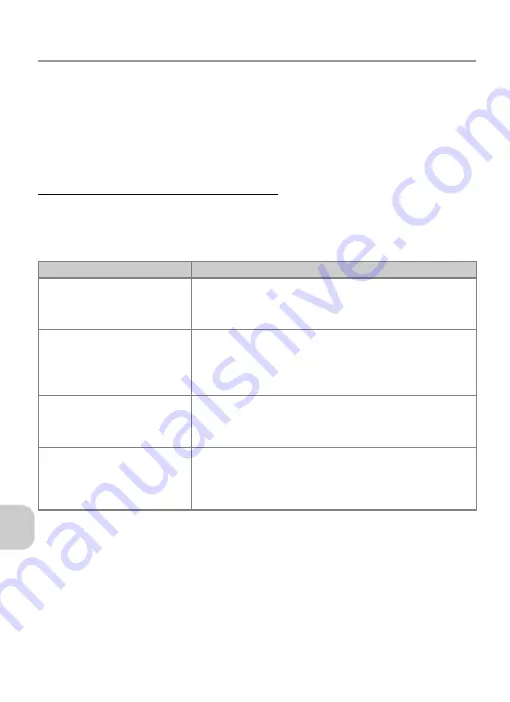
110
Wi
rel
e
ss Tran
sfer M
o
d
e
Setting Up Wireless Transfer Mode
Use the supplied Wireless Camera Setup Utility (hereafter Setup Utility) to
configure your computer as a “profile device” in the camera. Before starting,
see “Configuration Procedure” (P.112) for more information on configuring
a profile device.
The Wireless Camera Setup Utility/PictureProject In-
staller CD (hereafter CD-ROM) supplied with the camera is required
for installation.
Confirming the Type of Configuration
When configuring the computer as a profile device using the Setup Utility, the type of
configuration based on the wireless LAN settings in your computer is displayed. Before
starting the Setup Utility, consult the following table and select the type of configura-
tion you will use.
*
Create an Ad-hoc (Camera to Computer) network profile
cannot be selected if an infra-
structure network has already been set up in your computer, or the fixed IP address is not
169.254.x.x.
Select the type of configuration after the Setup Utility verifies the wireless network set-
tings in your computer. For more information, see “Configuration Procedure” (P.112).
Type
When to use
Create an Infrastructure
(Access Point) network
profile
Select when using the existing infrastructure network set-
tings in your computer.
Create Infrastructure
(Access Point) and
Ad-hoc (Camera to Com-
puter) network profile
Select when using multiple wireless networks.
Create an Ad-hoc (Cam-
era to Computer) net-
work profile
Select when establishing a peer-to-peer connection
between the camera and computer. This type is recom-
mended for first-time users of wireless networks.*
Create Profile manually
Select if your computer has a fixed IP address, does not
have a wireless network set up using Windows XP’s built-
in wireless network features, runs Windows XP SP1, or is
a Macintosh. This type is recommended for power users.
















































