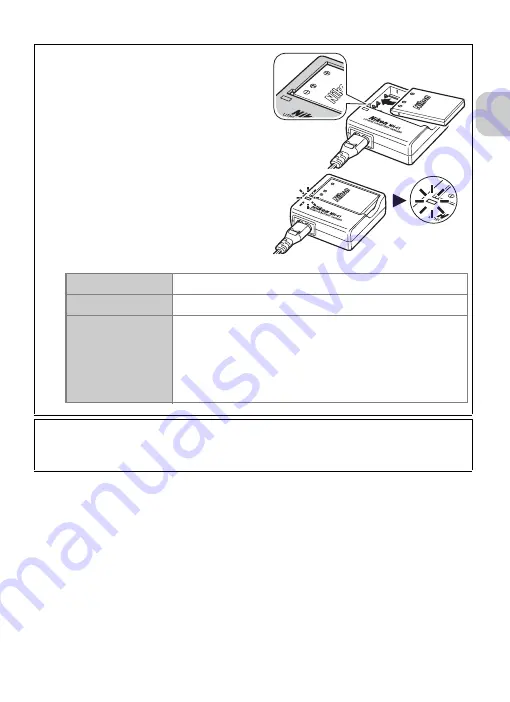
17
Fi
rst Step
s
2
Charge battery.
Insert the battery into the charger as illus-
trated.
• The CHARGE lamp starts blinking
when the battery is correctly inserted.
Charging is complete when the lamp
stops blinking.
• A new or fully exhausted battery will
charge in approximately 2 hours.
3
When charging is complete, remove battery from charger and unplug wall
plug from power outlet.
• Unplug the wall plug from the power outlet when not in use.
Blinks
Battery is charging.
On
Charging is complete.
Flickers
• The battery is charging beyond the designated tempera-
ture range. Ambient temperature should be in the range
of 0 to 40°C (32 to 104°F).
• A charging error has occurred. Immediately unplug the
wall plug from the power outlet. Contact your local
retailer or Nikon representative for details.
















































