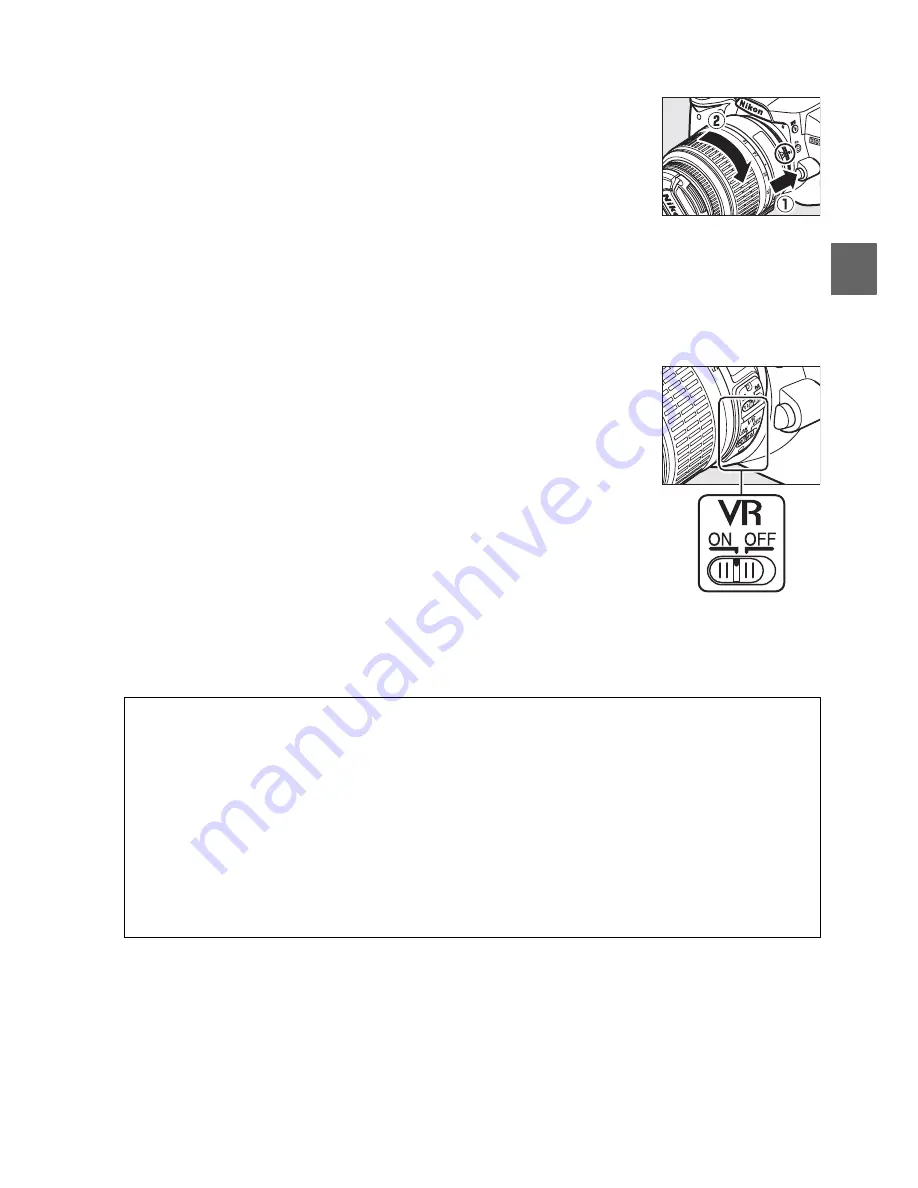
17
X
❚❚
Detaching the Lens
Be sure the camera is off when removing or exchanging lenses.
To remove the lens, press and hold the lens release button (
q
)
while turning the lens clockwise (
w
). After removing the lens,
replace the lens caps and camera body cap.
❚❚
Vibration Reduction (VR)
AF-S DX NIKKOR 18–55mm f/3.5–5.6G VR lenses support vibration reduction (VR),
which reduces blur caused by camera shake even when the camera is panned,
allowing shutter speeds to be slowed by approximately 3 EV at a focal length of
55mm (Nikon measurements; effects vary with the user and shooting conditions).
To use vibration reduction, slide the VR switch to
ON
. Vibration
reduction is activated when the shutter-release button is
pressed halfway, reducing the effects of camera shake on the
image in the viewfinder and simplifying the process of framing
the subject and focusing in both autofocus and manual modes.
When the camera is panned, vibration reduction applies only to
motion that is not part of the pan (if the camera is panned
horizontally, for example, vibration reduction will be applied
only to vertical shake), making it much easier to pan the camera
smoothly in a wide arc.
Vibration reduction can be turned off by sliding the VR switch to
OFF
. Turn vibration
reduction off when the camera is securely mounted on a tripod, but leave it on if the
tripod head is not secured or when using a monopod.
D
CPU Lenses with Aperture Rings
In the case of CPU lenses equipped with an aperture ring (
0
158), lock aperture at the
minimum setting (highest f-number).
D
Vibration Reduction
Do not turn the camera off or remove the lens while vibration reduction is in effect. If power
to the lens is cut while vibration reduction is on, the lens may rattle when shaken. This is not
a malfunction, and can be corrected by reattaching the lens and turning the camera on.
Vibration reduction is disabled while the built-in flash is charging. When vibration reduction
is active, the image in the viewfinder may be blurred after the shutter is released. This does
not indicate a malfunction.
Содержание 25462
Страница 1: ...DIGITAL CAMERA Reference Manual En ...
Страница 42: ...X 24 ...
Страница 52: ...34 s ...
Страница 84: ...66 z ...
Страница 174: ...156 w ...
Страница 215: ......
















































