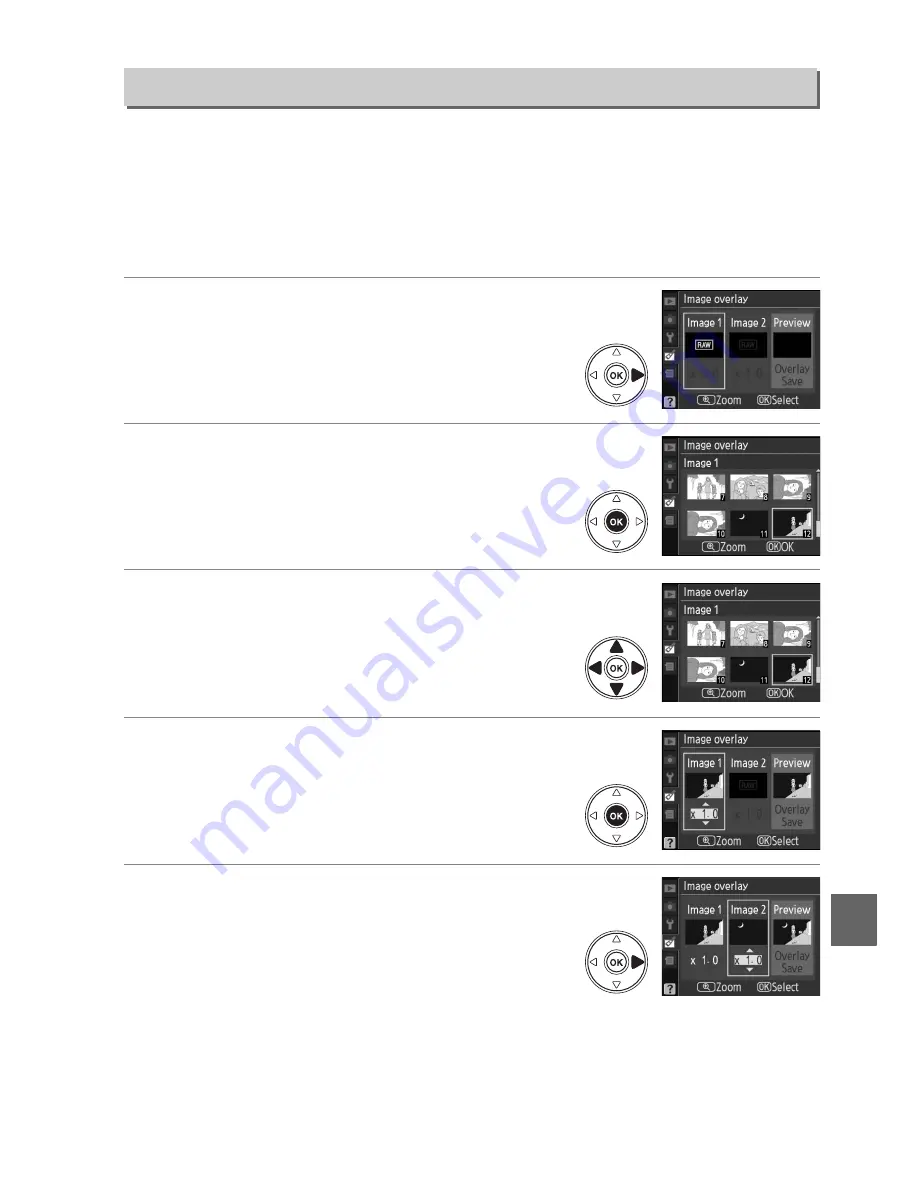
147
u
Image overlay combines two existing NEF (RAW) photographs to create a single
picture that is saved separately from the originals; the results, which make use of RAW
data from the camera image sensor, are noticeably better than overlays created in an
imaging application. The new picture is saved at current image quality and size
settings; before creating an overlay, set image quality and size (
0
50, 52; all options
are available). To create an NEF (RAW) copy, choose an image quality of
NEF (RAW)
.
1
Select
Image overlay
.
Highlight
Image overlay
in the retouch menu
and press
2
. The dialog shown at right will be
displayed, with
Image 1
highlighted.
2
Display NEF (RAW) images.
Press
J
to display a picture selection dialog
listing only NEF (RAW) images created with this
camera.
3
Highlight a photograph.
Use the multi selector to highlight the first
photograph in the overlay. To view the
highlighted photograph full frame, press and
hold the
X
button.
4
Select the highlighted photograph.
Press
J
to select the highlighted photograph
and return to the preview display. The selected
image will appear as
Image 1
.
5
Select the second photograph.
Press
2
to highlight
Image 2
. Repeat Steps 2–4
to select the second photo.
Image Overlay
G
button
➜
N
retouch menu
Содержание 25462
Страница 1: ...DIGITAL CAMERA Reference Manual En ...
Страница 42: ...X 24 ...
Страница 52: ...34 s ...
Страница 84: ...66 z ...
Страница 174: ...156 w ...
Страница 215: ......






























