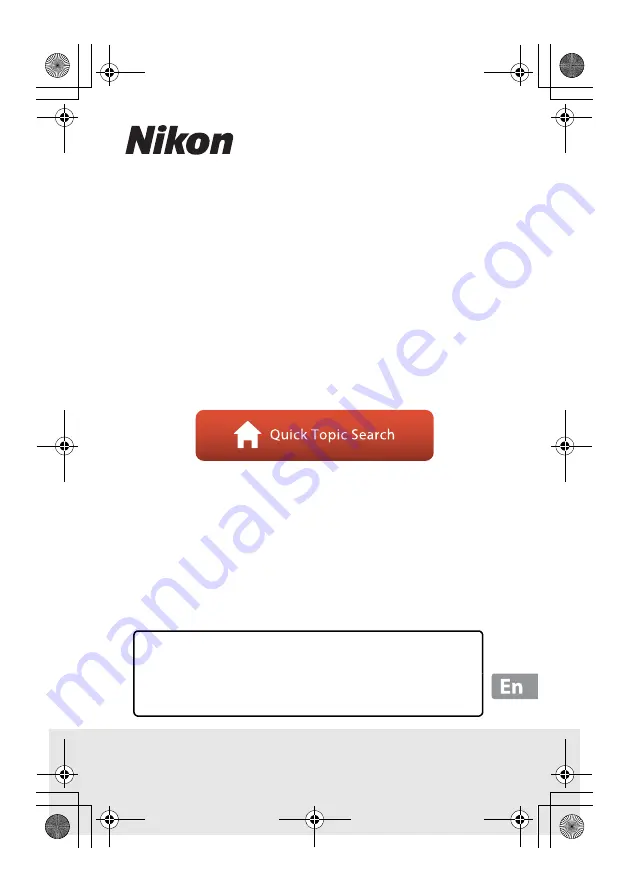
DIGITAL CAMERA
Reference Manual
•
Read this manual thoroughly before using the camera.
•
To ensure proper use of the camera, be sure to read “For
Your Safety” (page vi).
•
After reading this manual, keep it in a readily accessible
place for future reference.
En_01
Q15205_RM_En.book Page i Monday, May 14, 2018 11:29 AM
/


































