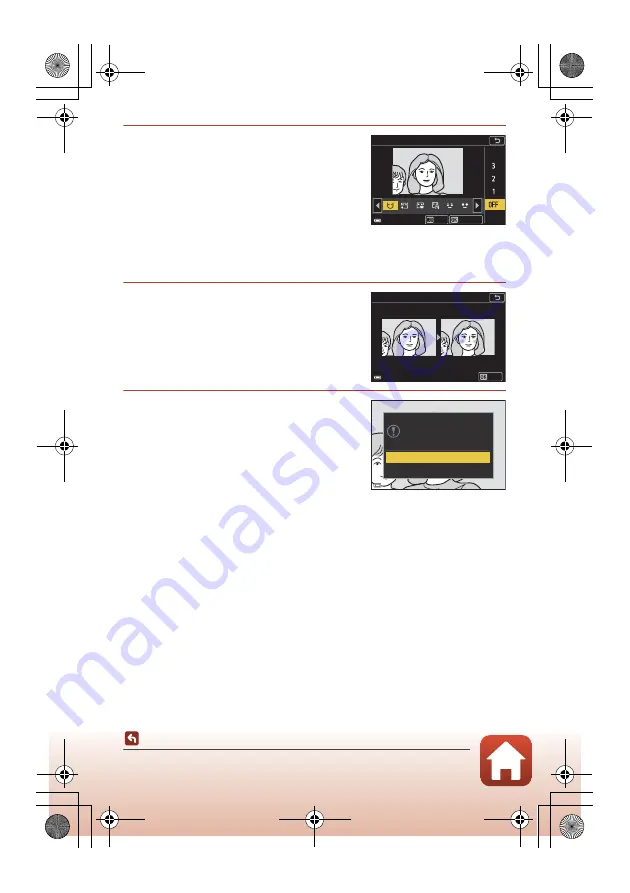
91
Editing Images (Still Images)
En_01
2
Use
JK
to select the effect, use
HI
to select the effect level, and press
the
k
button.
•
You can simultaneously apply multiple effects.
Adjust or check the settings for all effects
before pressing the
k
button.
F
Small face
,
B
Skin softening
,
l
Foundation makeup
,
m
Glare
reduction
,
E
Hide eye bags
,
A
Big eyes
,
G
Whiten eyes
,
n
Eye shadow
,
o
Mascara
,
H
Whiten teeth
,
p
Lipstick
,
D
Redden cheeks
•
Press the
d
button to return to the screen for selecting a person.
3
Preview the result and press the
k
button.
•
To change the settings, press
J
to return to
step 2.
•
To exit without saving the edited image, press
the
d
button.
4
Select
Yes
and press the
k
button.
•
An edited copy is created.
B
Notes About Glamour Retouch
•
Only one face at a time can be edited. To apply glamour retouch to another face, edit the
edited image again.
•
Depending on the direction in which faces are looking, or the brightness of faces, the
camera may be unable to accurately detect faces, or the glamour retouch function may
not perform as expected.
•
If no faces are detected, a warning is displayed and the screen returns to the playback
menu.
•
The glamour retouch function is available only for images captured at an ISO sensitivity of
1600 or lower, and the image size of 640 × 480 or larger.
Small face
Preview
Back
Preview
Save
Yes
No
Save OK?
Q15205_RM_En.book Page 91 Monday, May 14, 2018 11:29 AM






























