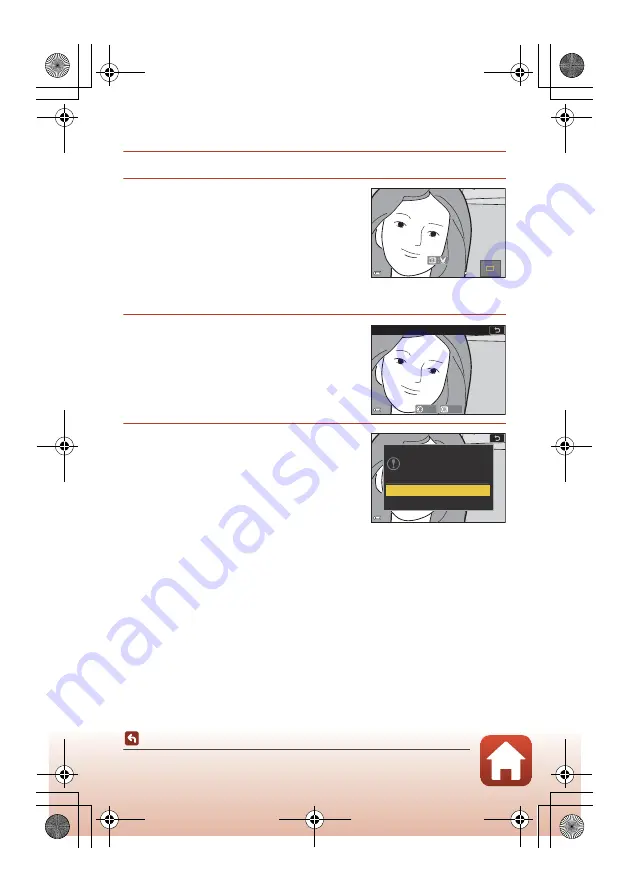
94
Editing Images (Still Images)
En_01
Crop: Creating a Cropped Copy
1
Move the zoom control to enlarge the image (
2
Adjust the image so that only the
portion that you want to keep is
displayed, and then press the
d
(menu) button.
•
Move the zoom control toward
g
(
i
) or
f
(
h
) to adjust the magnification rate. Set a
magnification rate at which
u
is displayed.
•
Use the multi selector
HIJK
to scroll to the portion of the image that you want
to display.
3
Confirm the area that you want to
keep, and press the
k
button.
•
To reselect a cropping area, press
J
to return
to step 2.
•
To exit without saving the cropped image,
press the
d
button.
4
Select
Yes
and press the
k
button.
•
An edited copy is created.
B
Notes About Cropping
Easy panorama images cannot be edited.
C
Image Size
•
The aspect ratio (horizontal to vertical) of the cropped copy is the same as the original.
•
When the image size of the cropped copy is 320 × 240 or smaller, the image is displayed at
a smaller size during playback.
3 . 0
3 . 0
Trim
Save
Back
Save this image as
displayed?
Yes
No
Q15205_RM_En.book Page 94 Monday, May 14, 2018 11:29 AM
















































