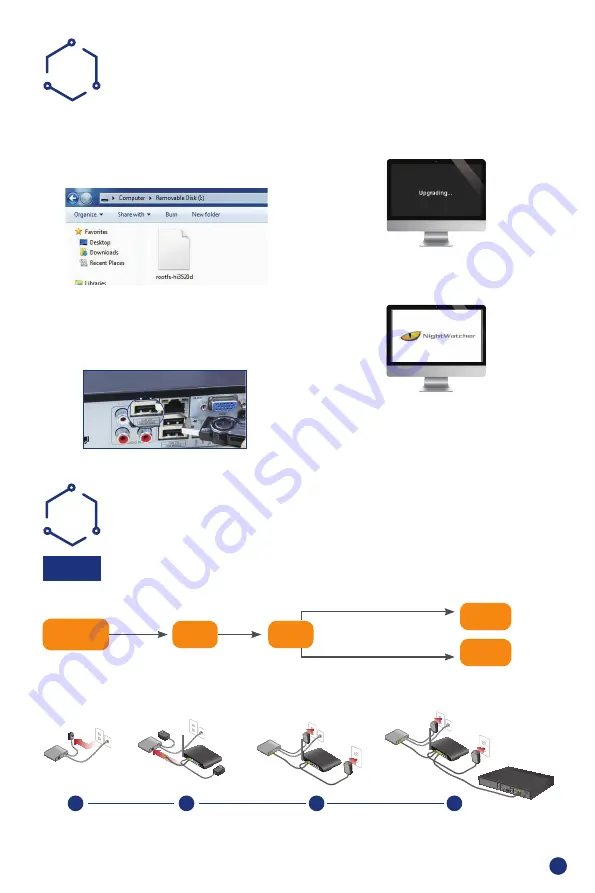
6
REMOTE SURVEILLANCE
GUIDE
H
Step 1
.
How to connect DVR to LAN ?
Schematic Diagram
Unplug modem then connect router and device
Fibre Optic
DSL
Router
DVR/NVR
PC
RJ45 cable
WIFI or RJ45 Cable
DSL/CABLE
MoDEM
DSL/CABLE
MoDEM
DSL/CABLE
MoDEM
DSL/CABLE
MoDEM
RoUTER
RoUTER
RoUTER
DVR
1
2
3
4
UPGRADE
G
Access the website to check for any DVR software
upgrades an carefully follow instructions provided.
STEP 1 Copy the software upgrade to a USB drive
ensuring it is in the root directory, as shown below.
STEP 2 Plug USB drive into the rear DVR USB
port and unplug the mouse from the front USB
port.
STEP 3 Restart the DVR (Power off and on), DVR
software will be upgraded automatically.
Note: please wait for 3-5 minutes until DVR
interface presents.










