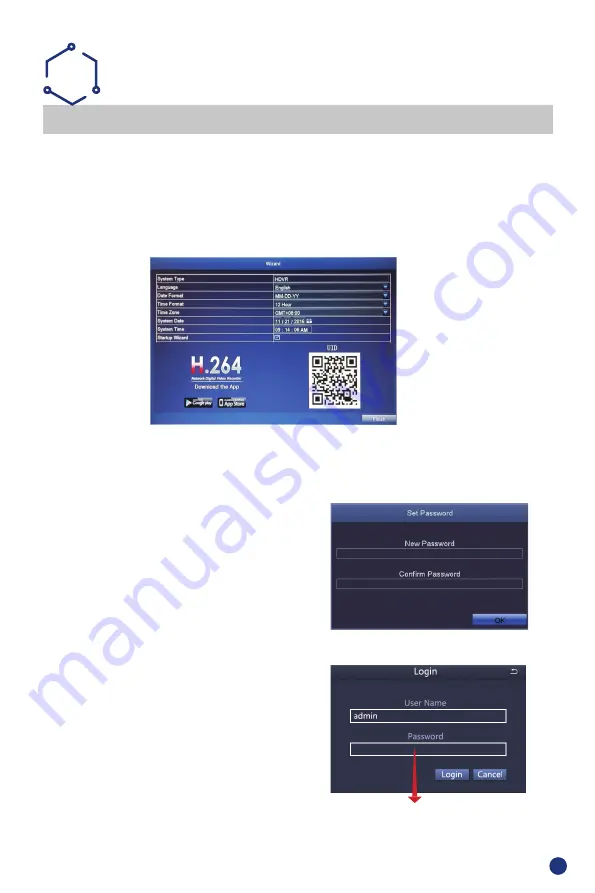
3
Please download the App called ADCloud from Google Play or the App Store. The UID (User ID) is the
cloud ID number, which is used to connect your DVR with the internet via your router, to remotely view
your CCTV cameras via the app. For more details please read the REMOTE SURVEILLANCE GUIDE
on page 6.
SETTINGS
WIZARD
C
Before turning on your DVR, ensure that all connections are correctly installed.
POWER ON AND LOGIN
Connect the DVR with the power supply to start-up.
The light labelled POWER on the front bezel will illuminate.
After the DVR start-up, a Wizard Setting panel displays to choose your required settings, including
language, date format, time format, time zone, system date & system time as shown below.
NB: The Wizard Settings menu will automatically display after restarting the DVR, This can be disabled
by removing the tick √.
First Time Login
After exiting Wizard Settings,Set Password dialogue box
is presented.
Enter password, minimum of 6 characters and
re-enter to confirm. After the password is set,
the login box is presented.
Login
After exiting Wizard Settings, login to the DVR.
Double click the screen,(left-click on Mouse) and the Login
dialogue box is presented.
The default User Name is “admin”
Enter password










