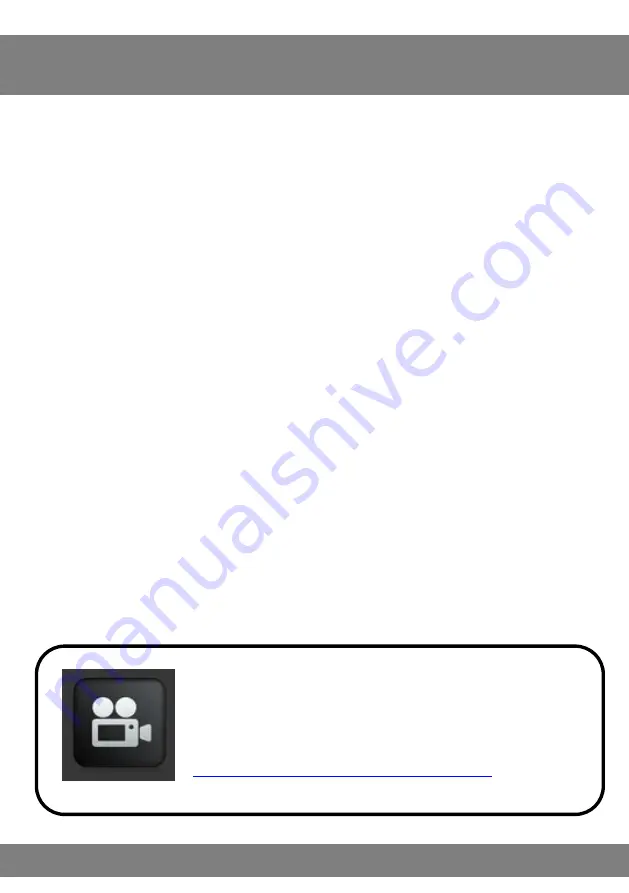
2
Chapter 1 : FCC Radiation Norm ..............................................3
Chapter 2 : Package Contents ..................................................4
Chapter 3 : System Requirements ............................................5
Chapter 4 : Hardware Description ............................................6
Chapter 5 : Charging Your Camera Pen ...................................7
Chapter 6 : Changing the Time and Date .................................8
Chapter 7 : Recording a Video ................................................ 10
Chapter 8 : Download Your Videos ........................................ 11
Chapter 9 : Reset Your Camera Pen ....................................... 13
Chapter 10 : Warranty .............................................................. 14
Interactive How-To videos are available for
the chapters indicated with this icon.
You can also
visit Night Owl’s website at
http://www.nightowlsp.com/Videos
Table of Contents
Содержание NOPEN-4GB-B
Страница 1: ......
Страница 2: ......
Страница 7: ...6 Chapter 4 Hardware Description...
Страница 18: ...17...




































