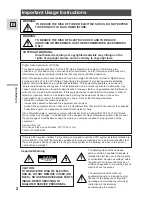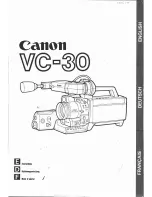1
2
What’s in the Box
Package Contents
Safety
Stickers
DVR Specifications
Mounting
Hardware
60 ft. Video/Power Cables
(1 cable per camera)
Power
Splitter(s)
6 ft. HDMI
(x1)
DVR Power
Adapter (x1)
Camera Power
Adapter(s)
USB Mouse (x1)
Monitor
Router
Items Not Included
RESET
LAN1
LAN2
LAN3
LAN4
WAN
6 ft. Ethernet
(x1)
Camera(s)
Dome Camera(s)
(If applicable)
Your system may include an audio enabled camera. Each
audio enabled camera comes equipped with an audio
enabled BNC Video/Power cable. Simply connect the white
audio end of the BNC cable to an open audio input port on
the rear of the DVR and ensure the audio input port number
and channel port number match. For instance, if you have
an audio enabled cable plugged into video input port 1, it
will also need to be connected to audio input port 1. After
making the audio input connection, be sure to enable the
audio function in the DVR’s menu.
A
B
C
D
E
G
H I
F
Video Inputs – video inputs allow for the connection of BNC cameras.
Audio Output – audio output allows for the connection of an amplified speaker.
Audio Inputs – audio inputs allow for the connection of audio enabled cameras
by connecting the white RCA plug to one of the audio inputs. After making
the audio input connection, be sure to enable the audio function in the DVR’s
menu interface.
HDMI Output – HDMI output allows for a video connection. If the TV/Monitor has
an HDMI input, connect the HDMI cable from the HDMI output port on the DVR
to the HDMI input port on your TV/Monitor.
VGA Output – VGA output allows for a video connection. If the TV/Monitor does
not have an HDMI input but does have a VGA input, connect the VGA cable from
the VGA output port on the DVR to the VGA input port on your TV/Monitor. (VGA
cable is not included)
RJ-45 (Ethernet) Port – RJ-45 port will be used to connect the DVR to your router/
modem via the included Ethernet cable. Keep in mind, you can quickly network
your DVR to begin viewing your cameras remotely right from your mobile device by
completing the DVR’s Startup Wizard once you have connected the DVR to your
router and powered on the DVR.
USB Ports – USB ports allow for the connection of a USB mouse and/or a USB
flash drive. You will connect the included USB mouse to assist you in navigating
the DVR’s menu interface. You will connect a USB flash drive to download video
files from the DVR and save them to your USB flash drive.
RS-485 (PTZ) Port – RS-485 port allows for the connection of a Pan-Tilt-Zoom
(PTZ) camera. Some PTZ cameras utilize Up the Cable (UTC) technology and will
not require the RS-485 port to function.
Power Input – power input to connect the included 12V DC power supply.
Rear View
A
B
C
D
E
F
G
H
I
Images used are for reference only. Your product may vary slightly. An 8 channel model is displayed above.
DVR
Disclaimer: The exact components of your system, images and
quantities may vary depending on your model number. While
these may vary, this QSG will address the setup and initial
configuration of your DVR and cameras.
60 ft. Video/Power/Audio Cables
(If applicable:1 cable per camera)