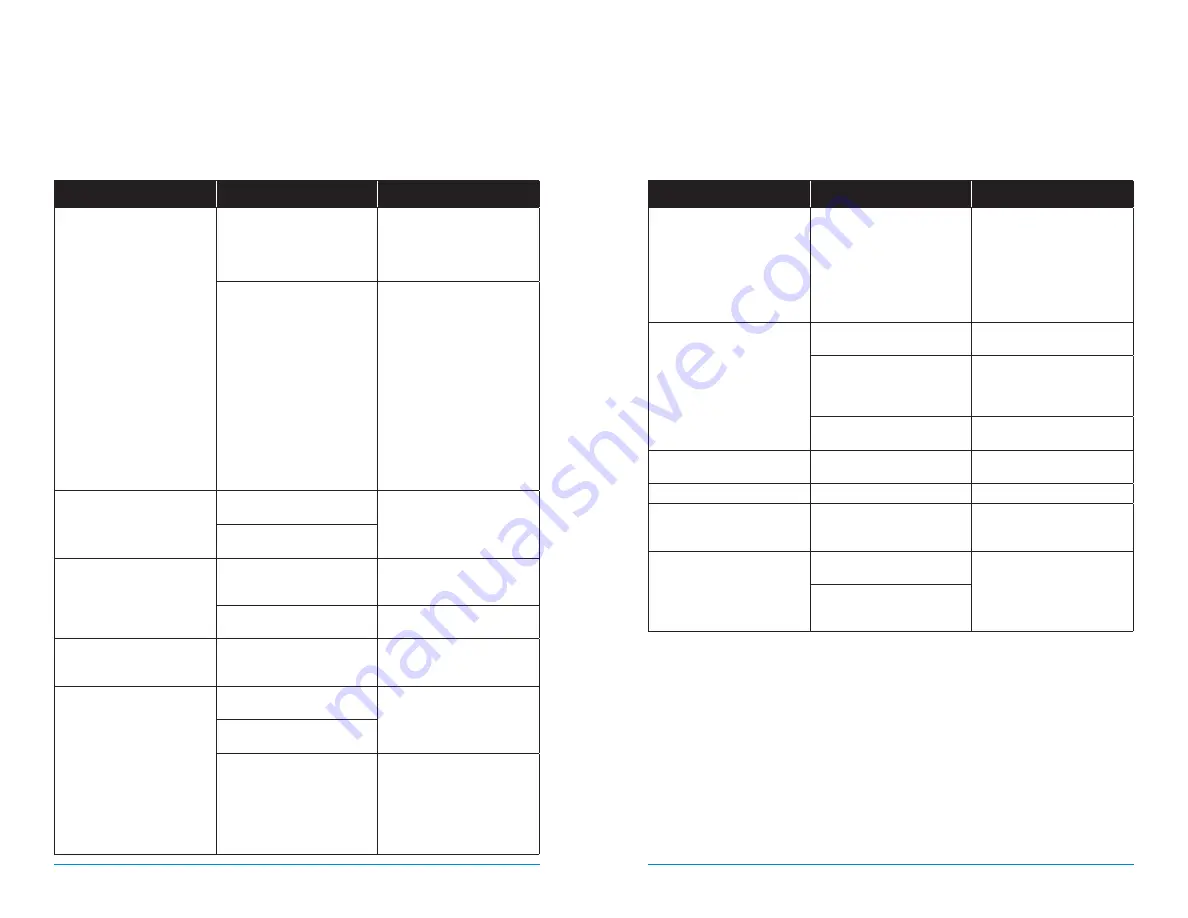
72
73
AHD7 DVR Series
Users Manual
Chapter
11:
Troubleshooting
Chapter 11:
Troubleshooting
If a problem occurs, you may be able to easily correct it yourself. The following
table describes some common issues and their most likely solutions. Please refer
to the table before calling technical support.
Error
Possible Causes
Solutions
System is not receiving power,
or is not powering up.
Cable from power adapter is
loose or is unplugged.
1. Confirm that all cables are
connected correctly.
2. Confirm that the power
adapter is securely connected
to the back of the unit.
Cables are connected, but
system is not receiving sufficient
power.
1. Confirm that the system is
powered ON (LED indicators
on the front should be ON).
2. If the unit is connected
through a power bar or surge
protector, try bypassing the
bar and connecting the power
directly to the wall outlet.
3. Confirm that there is power at
the outlet.
4. Connecting the power cable
to another outlet.
5. Test the outlet with another
plugged device (such as a
phone charger).
Remote control is not detected
by the system.
Battery in the remote control is
drained.
Install two fresh AAA alkaline
batteries in the remote control.
There are no batteries in the
remote control.
Hard drive is not detected by
the system.
Hard drive cables are loose or
not properly connected.
Remove the cover and check
that the hard drive cables are
firmly connected.
There is no hard drive in the
system.
Open the cover and install a
3.5” SATA hard drive.
Hard drive is full (0%) and the
unit is no longer recording.
Overwrite is not enabled.
Go to the Device Menu > HDD
and ensure that
Overwrite
is set
to
Auto
.
Mouse not detected by system.
Mouse cable is not firmly
connected to the system.
Firmly connect the mouse cable
to the USB Mouse port on the
front panel.
Mouse is not connected to the
system.
System needs to be reset.
Power off the system
(disconnect power cable). Firmly
connect a USB mouse to the
USB Mouse port on the front
panel of the system. Reconnect
the power cable to the DC 19V
port on the real panel.
Error
Possible Causes
Solutions
There is no picture on selected
channels/camera picture Is not
being displayed.
Camera cables are loose of have
become disconnected.
1. Check the camera video
cable and connections.
2. Disconnect and reconnect the
cable at the system and at
the camera.
3. Try moving the camera to
another channel or use
another cable.
The image on the DVR appears,
but does not have sound.
Audio cables are loose or have
been disconnected.
Check the AUDIO connection to
the DVR.
Audio channels are disable.
Left click in Live View to bring
up the
Volume
control and
ensure that the channel(s) are
not low or muted.
Volume on external speakers
(not included) is low or off.
Increase volume on external
speakers (not included).
A “whirring” noise is coming
from the system.
Fan is active.
The noise means the exhaust
fan is working normal.
The system beeps at startup.
The beep at startup is normal.
The system beeps during motion
detection.
Motion detection is enabled, but
the alarm buzzer is activated.
Go to the General Menu >
Alarm, select the channel and
turn
Buzzer
to
OFF
.
I am not receiving email
notifications.
Email notification is disabled.
See section 7.1.2. for details on
email configuration.
Default setting is disabled, but
you have not entered your own
SMTP information.
Содержание AHD7 SERIES
Страница 1: ...www NightOwlSP com USER MANUAL AHD7 SERIES 4 8 16 CHANNEL...
Страница 12: ...23 Chapter 5 DVR Installation 22 AHD7 DVR Series Users Manual CHAPTER 5 DVR INSTALLATION SUPPORT VIDEOS...
Страница 36: ...71 Chapter 11 Troubleshooting 70 AHD7 DVR Series Users Manual CHAPTER 11 TROUBLESHOOTING SUPPORT VIDEOS...
Страница 38: ...74 75 AHD7 DVR Series Users Manual Chapter 12 Customer Suppport CHAPTER 12 CUSTOMER SUPPORT SUPPORT VIDEOS...
Страница 41: ...www NightOwlSP com...



















