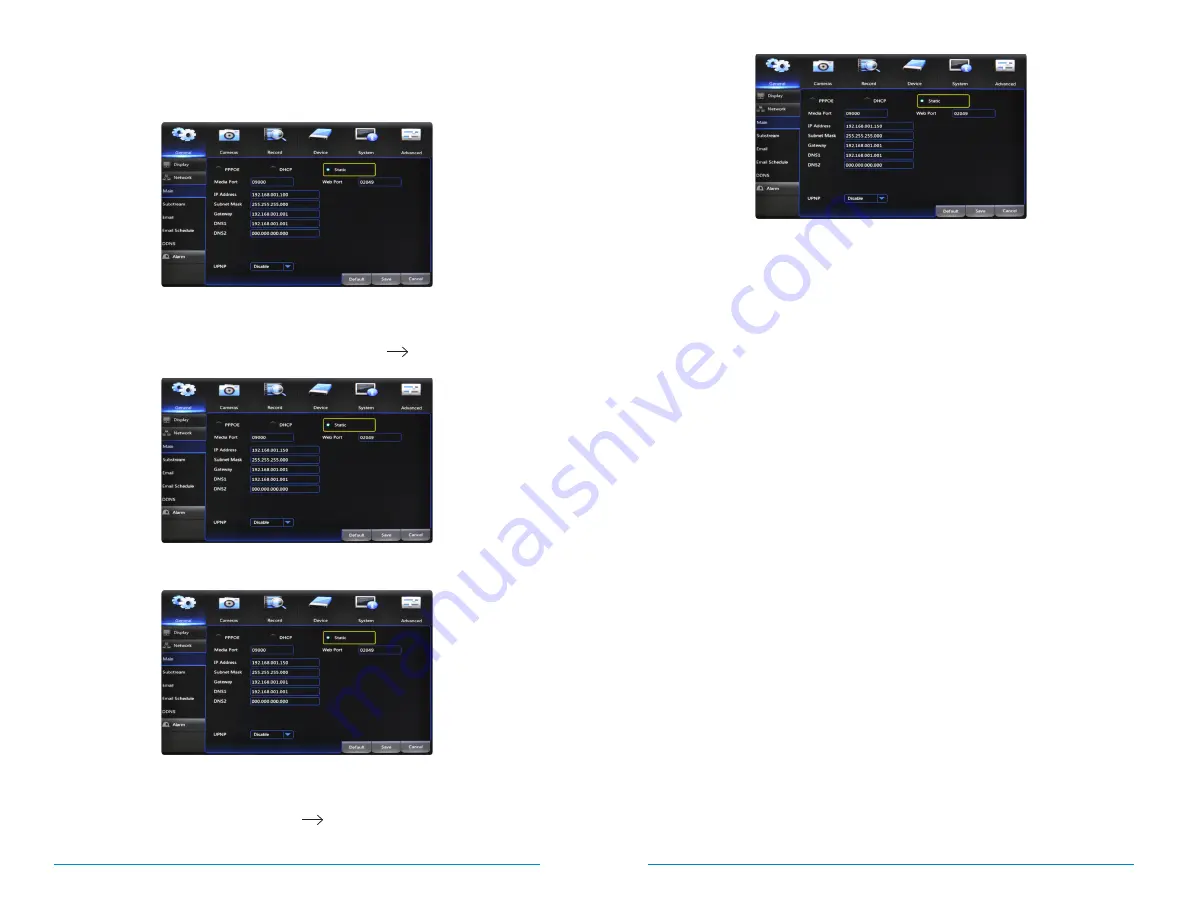
58
59
AHD7 DVR Series
Users Manual
Chapter
8:
Remote Access
For the following steps, use the information that you just wrote down. To access
the network settings on your DVR, go to the General Menu, then to Network >
Main and choose the Static option.
1. Manually enter the IP address into the
IP Address
field; this is the number
that ends with 150. You may have to add placeholder zeros for any sections
that do not contain three digits e.g. 192.168.1.150
192.168.001.150.
2. Confirm that the
Subnet Mask
is set to 255.255.255.000.
3. Enter the “Default Gateway” number from the prior section into the
Gateway
field. Again you will need to add placeholder zeros in any sections that do not
contain three digits e.g. 192.168.1.1
192.168.001.001.
4.
DNS1
and
DNS2
fields are auto-populated in most cases, if they are not they
need to be set as follows: DNS1: [Gateway] DNS2: 8.8.8.8.
5. Click the
Save
button to apply all changes.
6. Reboot or power cycle the DVR.
NOTE:
Write these addresses down in the User Information section at the end of
the manual for future reference.
8.3.2
Mac
®
Operating Systems
Make sure that the DVR is properly connected to the router/modem.
Follow these steps to determine basic information about your network:
1. Select the
Airport
icon on your computer screen and choose the “Open
Network Preferences” option.
2. Choose
Ethernet
and select the
Advanced
button in the lower right corner.
3. Select the
TCP/IP
tab at the top to display your computer’s network
information.
4. Write down the “IPv4 address.“
5. Change the last three digits of the address to 150 and write this address down
as well e.g. 192.168.1.150. This will become the IP address of your DVR at a
later time.
6. Make note of the IP address listed for router. You will need to enter this into
the DVR network settings.
Содержание AHD7 SERIES
Страница 1: ...www NightOwlSP com USER MANUAL AHD7 SERIES 4 8 16 CHANNEL...
Страница 12: ...23 Chapter 5 DVR Installation 22 AHD7 DVR Series Users Manual CHAPTER 5 DVR INSTALLATION SUPPORT VIDEOS...
Страница 36: ...71 Chapter 11 Troubleshooting 70 AHD7 DVR Series Users Manual CHAPTER 11 TROUBLESHOOTING SUPPORT VIDEOS...
Страница 38: ...74 75 AHD7 DVR Series Users Manual Chapter 12 Customer Suppport CHAPTER 12 CUSTOMER SUPPORT SUPPORT VIDEOS...
Страница 41: ...www NightOwlSP com...


























