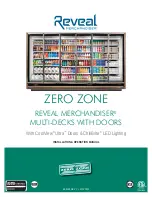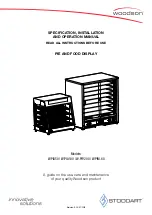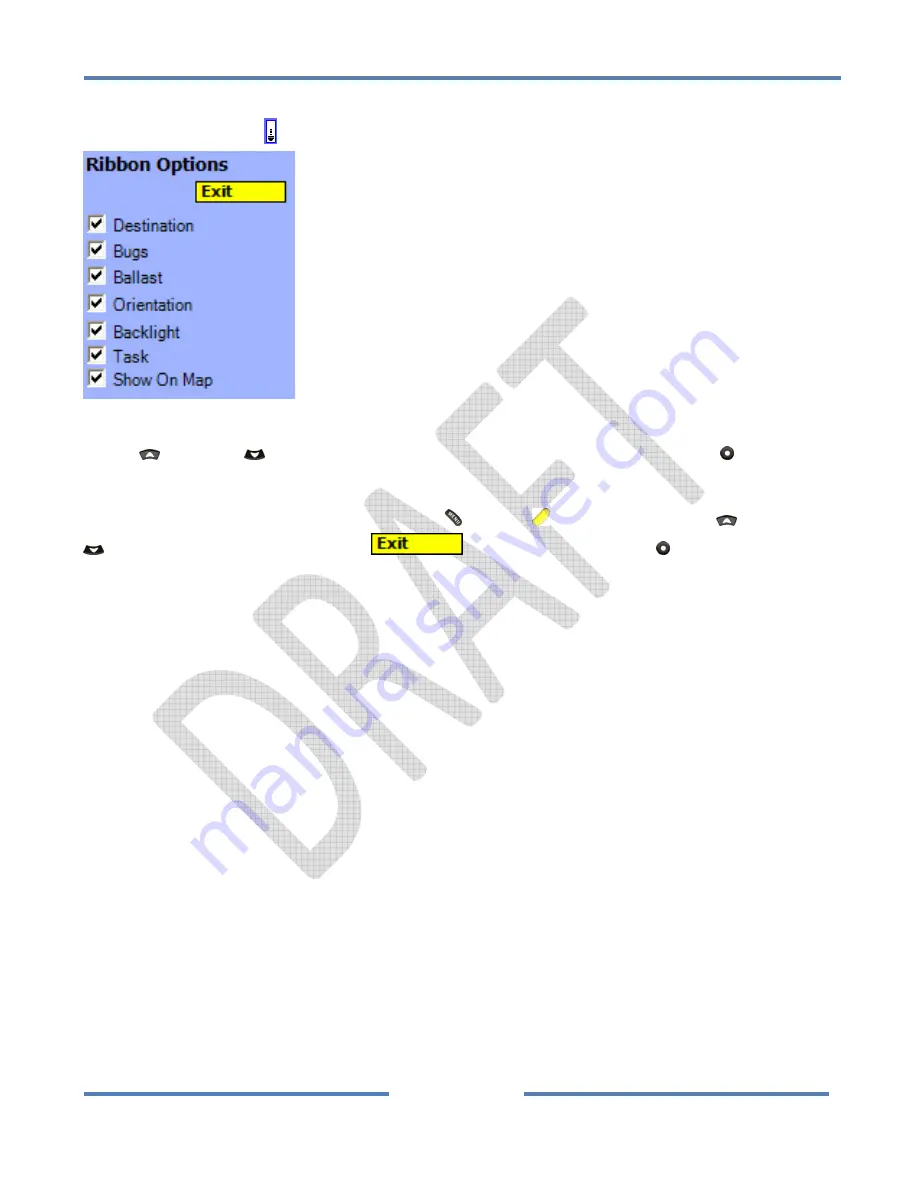
NK
ClearNav
Manual
•
Version
0.5
•
July
3,
2008
Page
53
of
86
4.2.2.10
Ribbon
Options
Icon
The
Ribbon
Options
Icon
is
used
to
select
which
icons
to
display
in
the
Ribbon
Menu
.
The
Ribbon
Options
Menu
The
Up
and
Down
buttons
are
used
to
move
through
the
options
and
the
Select
button
is
used
to
toggle
the
checkboxes
on
and
off.
To
exit
the
Ribbon
Options
Menu
press
the
Menu
or
Focus
button,
or
use
the
Up
and
Down
buttons
to
highlight
the
Exit
button
and
then
press
the
Select
button.
Содержание ClearNav
Страница 1: ...NK ClearNav Manual Version 0 5 July 3 2008 Page 1 of 86...
Страница 2: ...NK ClearNav Manual Version 0 5 July 3 2008 Page 2 of 86...
Страница 14: ...NK ClearNav Manual Version 0 5 July 3 2008 Page 14 of 86...
Страница 22: ...NK ClearNav Manual Version 0 5 July 3 2008 Page 22 of 86...
Страница 78: ...NK ClearNav Manual Version 0 5 July 3 2008 Page 78 of 86...
Страница 86: ...NK ClearNav Manual Version 0 5 July 3 2008 Page 86 of 86...