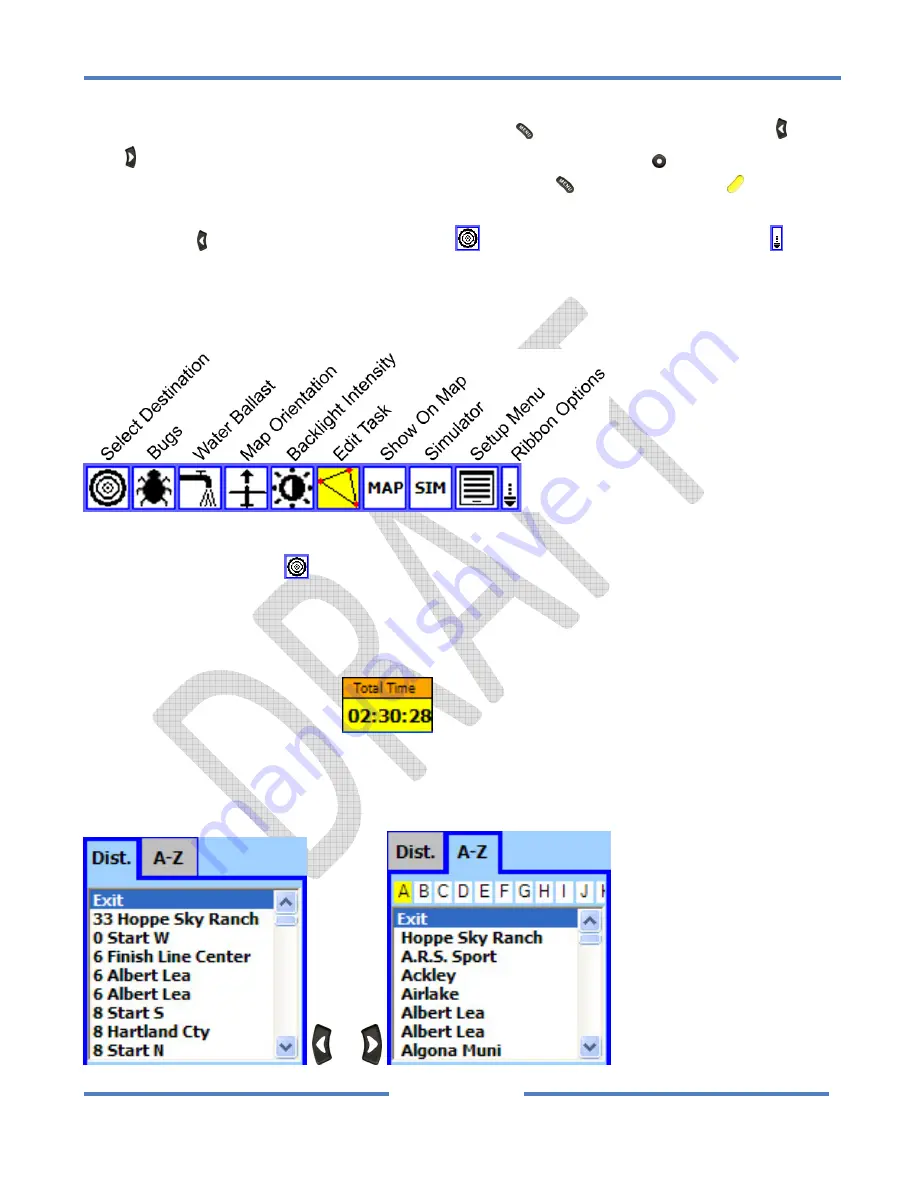
NK
ClearNav
Manual
•
Version
0.5
•
July
3,
2008
Page
43
of
86
4.2.2
Ribbon
Menu
The
Ribbon
Menu
is
accessed
by
pressing
the
Menu
button
on
the
remote
control.
The
Left
and
Right
buttons
are
used
to
move
across
the
ribbon
menu.
The
Select
button
is
used
to
select
the
desired
menu.
To
hide
the
Ribbon
Menu
press
the
Menu
button
or
the
Focus
button
.
It
is
possible
to
wrap
around
from
one
side
of
the
Ribbon
Menu
to
the
other
side.
For
example,
if
you
press
the
Left
button
while
the
Select
Destination
Icon
is
highlighted,
the
Ribbon
Options
Icon
will
be
highlighted.
Not
all
of
the
icons
shown
below
will
be
visible
in
the
Ribbon
Menu
at
all
times.
For
example,
the
Simulator
Icon
is
only
displayed
when
in
simulator
mode.
Also,
the
Ribbon
Options
Menu
can
be
used
to
disable
icons
that
you
don’t
use
often.
4.2.2.1
Select
Destination
Icon
The
Select
Destination
Icon
is
used
to
change
the
waypoint
to
which
the
software
is
navigating.
This
is
used
mostly
for
“free
flying”
between
waypoints
–
not
when
navigating
through
the
waypoints
in
a
pre
‐
declared
task.
It
is
also
often
used
when
flying
a
task,
but
low
and
in
need
of
a
nearby
airport
at
which
to
land.
Note
that
the
Task
Window
at
the
bottom
of
the
moving
map
screen
is
used
to
move
through
the
waypoints
in
a
pre
‐
defined
task.
The
Select
Destination
Window
has
2
tabs.
The
Distance
List
Tab
lists
the
waypoints
sorted
by
distance
from
your
current
location.
The
Alphabetical
List
Tab
lists
the
waypoints
alphabetically.
or
Содержание ClearNav
Страница 1: ...NK ClearNav Manual Version 0 5 July 3 2008 Page 1 of 86...
Страница 2: ...NK ClearNav Manual Version 0 5 July 3 2008 Page 2 of 86...
Страница 14: ...NK ClearNav Manual Version 0 5 July 3 2008 Page 14 of 86...
Страница 22: ...NK ClearNav Manual Version 0 5 July 3 2008 Page 22 of 86...
Страница 78: ...NK ClearNav Manual Version 0 5 July 3 2008 Page 78 of 86...
Страница 86: ...NK ClearNav Manual Version 0 5 July 3 2008 Page 86 of 86...






























