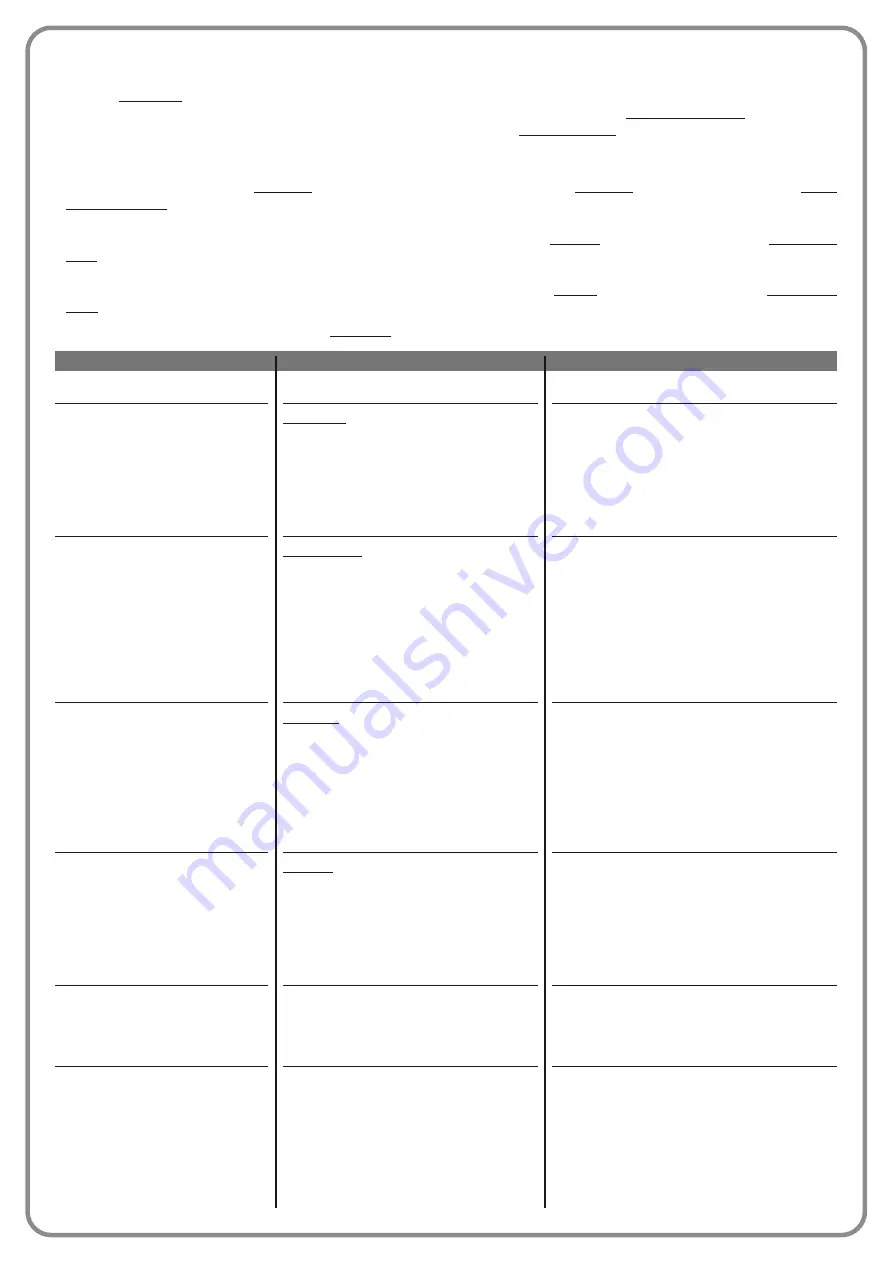
DESCRIPTION
Does not perform any command.
When this command is sent, the control unit
activates the application to complete the next
manoeuvre following the previous one (or still in
progress) according to the sequence of ma -
noeuvres as envisaged in the programmed ope -
rating mode sequence.
Input configured as normally open.
When this command is sent the control unit
activates the application to complete the Ope -
ning manoeuvre until the position is rea ched as
set in the function “partial open 1”(Control unit
functions > installation > positions > partial
open 1). The next manoeuvre is performed with
the set sequence in the programmed operating
mode.
Input configured as normally open.
When this command is sent the control unit
activates the application to complete the Ope -
ning manoeuvre until the position is rea ched as
set in the function “opening” (Control unit func-
tions > installation > positions > opening). The
next manoeuvres are performed with the set
sequence in the programmed operating mode.
Input configured as normally open.
When this command is sent, the control unit
activates the application to perform the Closing
manoeuvre until the mechanical closing stops
are reached. The next manoeuvres are perfor -
med with the set sequence in the programmed
operating mode.
Input configured as normally open.
When this command is sent, the control unit
stops the manoeuvre in progress gradually and
in a short time (not instantly).
Input configured as normally open.
When this command is sent, the control unit
activates the application to perform the Open-
ing manoeuvre with the sequence “open-open”
until the position is reached as programmed in
the “opening” function (Control unit functions >
installation > positions > opening).
Note
– On -
ce the opening position is reached, if another
command is sent after this one, the application
COMMAND
No command
Step step
Partial open 1
Open
Close
Stop
Apartment block
COMMAND CATEGORY
Step step
program the required operating mode, se -
lecting in
Table 1-A
(
command configu-
ra tion”
>
“step step”
> operating mo de...)
Partial open
program the required operating mode,
selecting in
Table 1-B
(
command con-
figuration”
>
“partial open”
> operating
mode...)
Opening
program the required operating mode, se -
lecting in
Table 1-C
(
command configu-
ration”
>
“opening”
> operating mode...)
Closing
program the required operating mode, se -
lecting in
Table 1-D
(
command configu-
ration”
>
“closing”
> operating mode...)
To configure an input, proceed as follows:
01.
In the section “Advanced parameters” select the item “input configuration” and then the input to be programmed. Select the
required command and press “OK” to confirm the selection.
02.
Then, again in “Advanced parameters”, select “command configuration” and select the command category corresponding
top the command selected previously in step 01. Then select the required operating mode.
There are three available inputs:
•
Input 1
: This function enables the programming of Input 1, assigning a command as required, from those listed in Table 1.
Input 1 is factory set with the “step-step” command, with the command category “step-step” and the operating mode “open-
stop-close-open”.
•
Input 2
: This function enables the programming of Input 2, assigning a command as required, from those listed in Table 1.
Input 2 is factory set with the “open” command, with the command category “opening” and the operating mode “open-stop-
open”.
•
Input 3
: This function enables the programming of Input 3, assigning a command as required, from those listed in Table 1.
Input 3 is factory set with the “close” command, with the command category “closing” and the operating mode “close-stop-
close”.
T
ABLE 1:
INPUT CONFIGURATION
Intelligent Security & Fire Ltd.








































