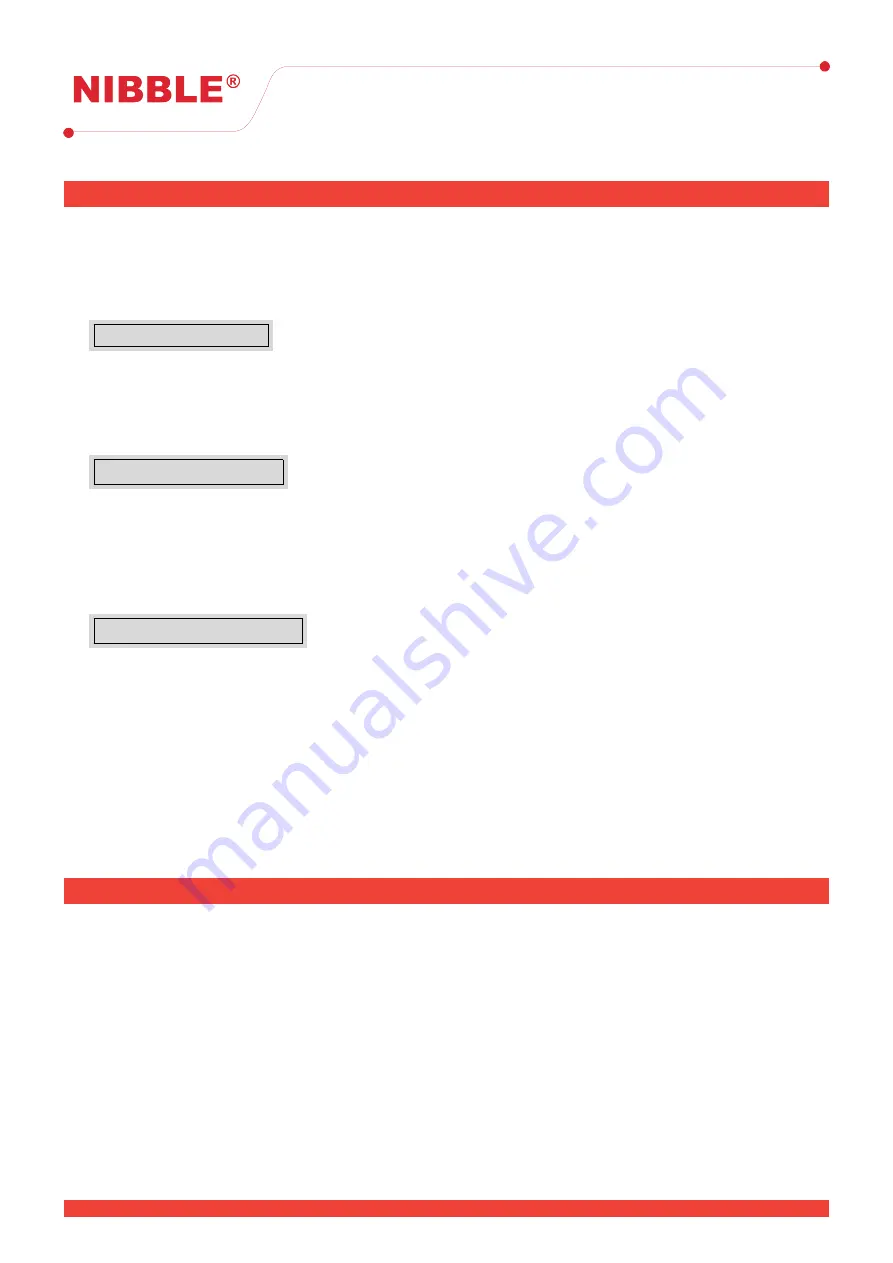
User Manual
Version 0.10
3
Maintenance
The system should be periodically maintained in order to keep the installation safe. The instructions in
this section should be followed carefully to make sure the installation site is protected.
3.1
Testing the panel
Menu
→
Test
→
Panel
To test the panel interface, navigate to the Test Panel screen. Press each button to test the correspond-
ing function. Visual indicators, internal buzzers and physical buttons can be tested here.
3.2
Testing the outputs
Menu
→
Test
→
Outputs
Testing the outputs will make sure that they operate correctly when needed. Navigate to the Test
Outputs screen and test all, one by one.
This will enable the output, check if it safe to enable in order
to avoid unwanted behaviours in the installation site.
3.3
Testing the battery and loop communication
Menu
→
Test
→
Diagnostic
In the diagnostic menu, check if the
Power DC
and
Battery
voltages are correct, indicated by a green
background in the box that contains the value.
The communication errors must also be noticed, to verify that the loop is operating correctly, a rate of
errors over frames should keep a value less than 1%.
3.4
Testing the devices
Devices should be tested following the recommended instructions of the manufacturer. To test if the
devices operate correctly, place a zone under test mode (see 5.12) and activate the devices that you want
to test.
4
Interface
NURIA has an interface composed by nine light indicators, two physical buttons and a 7” 800x480
touchscreen.
4.1
Light indicators
Table 4 contains the meaning of those visible indicators. Fault and fire indicators will remain blinking
when there are any unacknowledged alarms or faults.
4.2
Physical buttons
There are two physical buttons on the panel to enable quick access level 1 operations, described in
table 5.
10
10 / 26

























