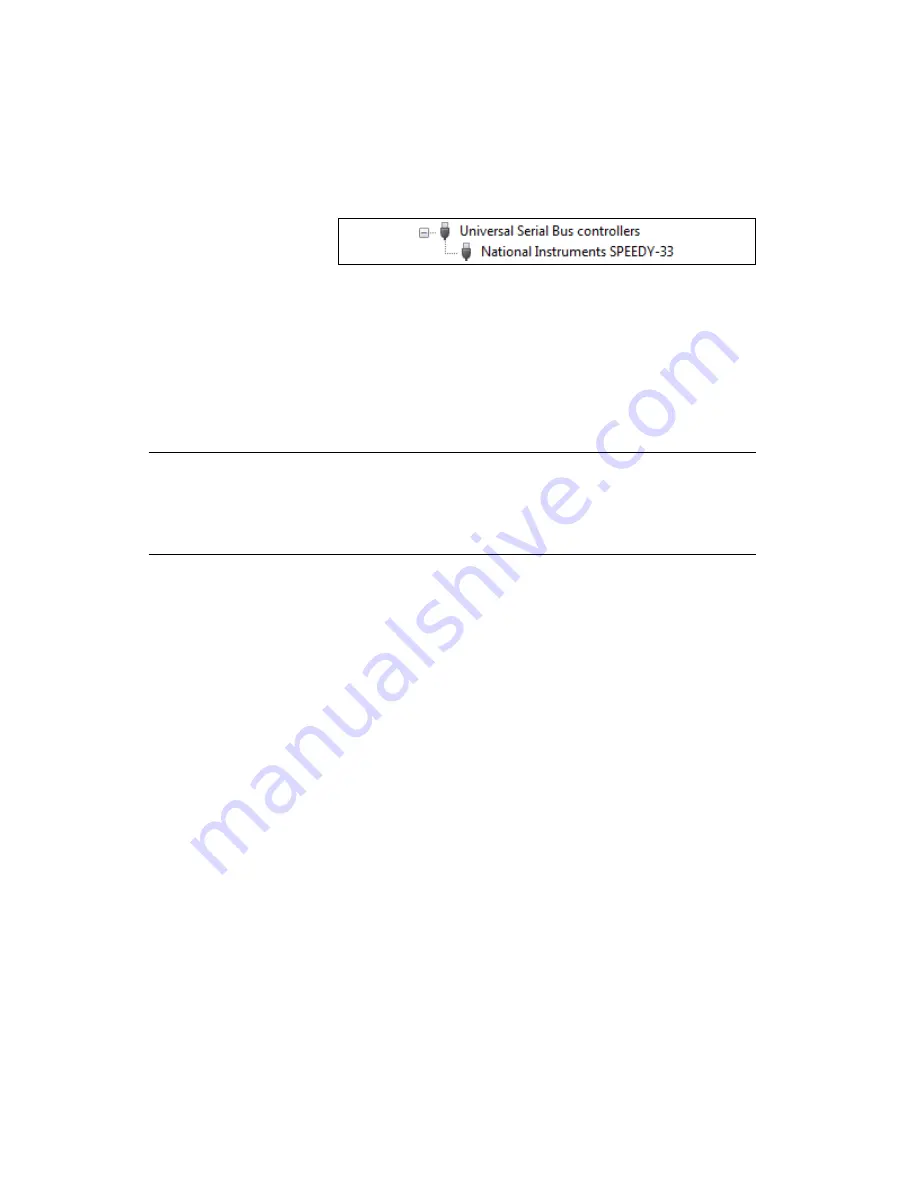
NI SPEEDY-33 Installation Guide
8
ni.com
4.
Verify that the NI SPEEDY-33 icon is listed with no Windows alert
symbols displayed, as shown in the following figure. If an alert symbol
is displayed on top of the device icon, proceed to step 5.
5.
(Optional) If the device icon has an alert symbol, you must update the
NI SPEEDY-33 driver. Complete the following steps to update the
driver.
a.
Right-click the driver and select
Update Driver Software
from
the shortcut menu.
b.
Follow the instructions from the Update Driver Software dialog.
Step 4. Launch the Software
Launch LabVIEW by selecting
Start»All Programs»National
Instruments»LabVIEW»LabVIEW
.
Step 5. Test the NI SPEEDY-33
Test the hardware connection and software configuration with the
Blink LED VI in the LabVIEW DSP Module by completing the following
steps.
1.
Launch LabVIEW.
2.
Select
File»Open Project
from the
Getting Started
window.
3.
Open the Blink LED project by browsing to
National Instruments»
LabVIEW»examples»EmbeddedDSP
and selecting
Blink LED.lvproj
.
4.
In the
Project Explorer
window, expand the
SPEEDY-33
target.












