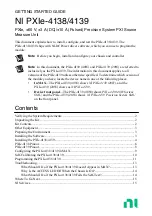3.
Expand your
Chassis
tree item.
MAX lists all modules installed in the chassis. Your default names may vary.
Note
If you do not see your module listed, press <F5> to refresh the list of
installed modules. If the module is still not listed, power off the system, ensure
the module is correctly installed, and restart.
4.
Record the identifier MAX assigns to the hardware. Use this identifier when
programming the PXIe-4138/4139.
5.
Self-test the hardware by selecting the item in the configuration tree and clicking
Self-
Test
in the MAX toolbar.
The MAX self-test performs a basic verification of hardware resources.
Related Information
What Should I Do if the PXIe-4138/4139 Doesn't Appear in MAX?
on page 13
Self-Calibrating the PXIe-4138/4139
Self-calibration adjusts the PXIe-4138/4139 for variations in the module environment.
Perform a complete self-calibration after the first time you install the PXIe-4138/4139.
1.
Install the PXIe-4138/4139 and let it warm up for 30 minutes.
Note
Warm up begins when the PXI Express chassis has been powered on and
the operating system has completely loaded.
2.
Self-calibrate the PXIe-4138/4139 by clicking the
Self-Calibrate
button in MAX or
calling niDCPower Cal Self Calibrate or
niDCPower_CalSelfCalibrate
.
The PXIe-4138/4139 modules are externally calibrated at the factory but you should perform a
self-calibration in all of the following situations:
•
After first installing the PXIe-4138/4139 in a chassis
•
After any module that is in the same chassis as the PXIe-4138/4139 is installed,
uninstalled, or moved
•
When the PXIe-4138/4139 is in an environment where the ambient temperature varies or
the PXIe-4138/4139 temperature has drifted more than ±5 °C from the temperature at the
last self-calibration
•
Within 24 hours of the previous self-calibration
Related Information
What Should I Do if the PXIe-4138/4139 Fails the Self-Test?
on page 14
10
|
ni.com
|
NI PXIe-4138/4139 Getting Started Guide