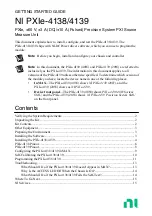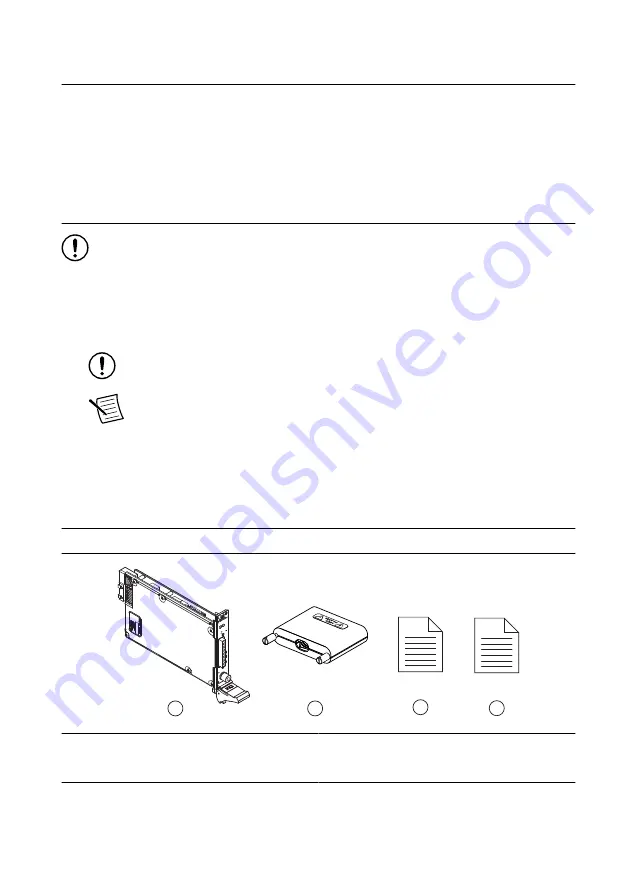
Verifying the System Requirements
To use the NI-DCPower instrument driver, your system must meet certain requirements.
Refer to the product readme, which is available on the driver software media or online at
, for more information about minimum system requirements, recommended
system, and supported application development environments (ADEs).
Unpacking the Kit
Notice
To prevent electrostatic discharge (ESD) from damaging the module,
ground yourself using a grounding strap or by holding a grounded object, such as
your computer chassis.
1.
Touch the antistatic package to a metal part of the computer chassis.
2.
Remove the module from the package and inspect it for loose components or other signs
of damage.
Notice
Never touch the exposed pins of connectors.
Note
Do not install a module if it appears damaged in any way.
3.
Unpack any other items and documentation from the kit.
Store the module in the antistatic package when the module is not in use.
Kit Contents
Figure 1. NI 4138/4139 Kit Contents
3
1
2
OUTPUT CA
T I
ACCESS
ACTIVE
LO
NSE
LO
ARD
HI
ARD
NSE
HI
System SMU
NI PXI
e-4138
OUTPUT
±60 V , 3 A MAX
150 V MAX to
4
1. NI PXIe-4138/4139 System SMU Device
2. Output Connector Assembly
3. Safety, Environmental, and Regulatory
Information
4. Product documentation
2
|
ni.com
|
NI PXIe-4138/4139 Getting Started Guide