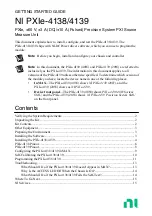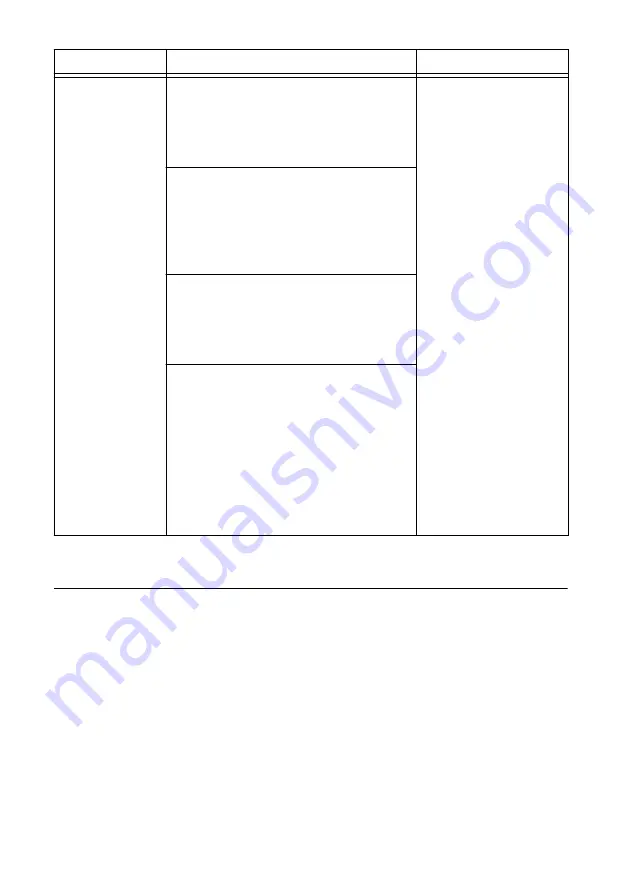
Software
Location
Description
NI-DCPower
Instrument Driver
LabVIEW—Available on the LabVIEW
Functions palette at
Measurement I/O
»
NI-DCPower
. Examples are available from
the
Start
menu in the
National
Instruments
folder.
The NI-DCPower API
configures and operates
the module hardware and
performs basic acquisition
and measurement
functions.
LabVIEW NXG—Available from the
diagram at
Hardware Interfaces
»
Electronic Test
»
NI-DCPower
. Examples
are available from the
Learning
tab in the
Examples
»
Hardware Input and Output
folder.
LabWindows/CVI—Available at
Program
Files
»
IVI Foundation
»
IVI
»
Drivers
»
NI-DCPower
. LabWindows/CVI examples
are available from the
Start
menu in the
National Instruments
folder.
C/C++—Available at
Program Files
»
IVI
Foundation
»
IVI
. Refer to the
Creating an
Application with NI-DCPower in Microsoft
Visual C and C++
topic of the
NI DC
Power Supplies and SMUs Help
(installed
with the NI-DCPower driver software) to
manually add all required include and
library files to your project. NI-DCPower
does not ship with installed C/C++
examples.
Troubleshooting
If an issue persists after you complete a troubleshooting procedure, contact NI technical
support or visit
What Should I Do if the PXIe-4138/4139 Doesn't
Appear in MAX?
1.
In the MAX configuration tree, expand
Devices and Interfaces
.
2.
Expand the
Chassis
tree to see the list of installed hardware, and press <F5> to refresh
the list.
3.
If the module is still not listed, power off the system, ensure that all hardware is correctly
installed, and restart the system.
4.
Navigate to the Device Manager.
NI PXIe-4138/4139 Getting Started Guide
|
© National Instruments Corporation
|
13