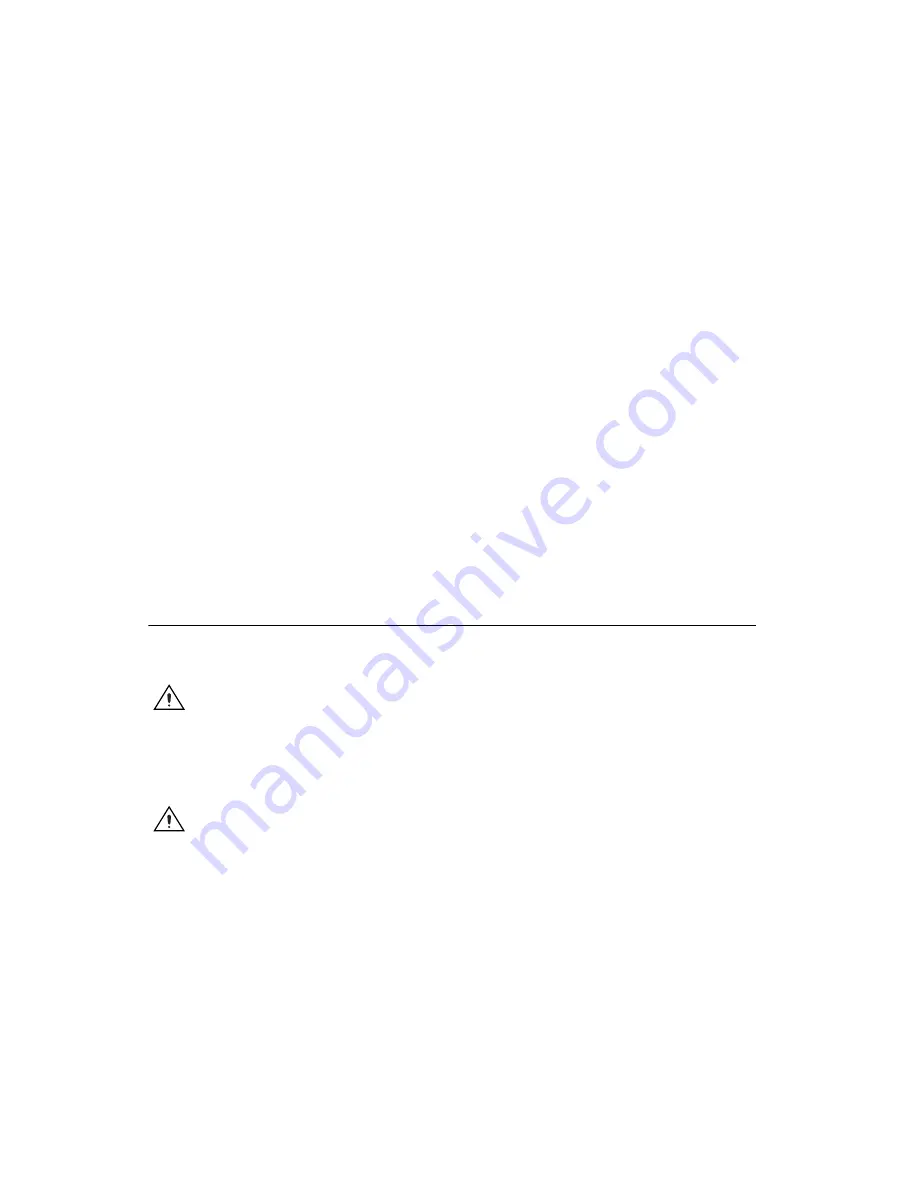
NI PXIe-1435 User Guide
4
ni.com
Installing the Vision Development Module
Install the following software to use the Vision Development Module to develop applications.
1.
One of the following application development environments:
•
LabVIEW
—Refer to the
LabVIEW Release Notes
for installation instructions and system
requirements for the LabVIEW software. Refer to the
LabVIEW Upgrade Notes
for additional
information about upgrading to the most recent version of LabVIEW.
Documentation for LabVIEW is available by selecting
Start»All Programs»National
Instruments»LabVIEW»LabVIEW Manuals
.
•
LabWindows/CVI
—Refer to the
LabWindows/CVI Release Notes
for installation
instructions and system requirements for the LabWindows/CVI software.
Documentation for LabWindows/CVI is available by selecting
Start»All Programs»
National Instruments»LabWindows CVI
.
•
Visual Studio
—Refer to the Visual Studio product documentation for installation
instructions.
2.
NI-IMAQ
—Refer to the
NI Vision Acquisition Software Release Notes
on the NI Vision
Acquisition Software installation media for system requirements and installation instructions for
the NI-IMAQ driver.
Documentation for the NI-IMAQ driver software is available by selecting
Start»All Programs»
National Instruments»Vision»Documentation»NI-IMAQ
.
3.
NI Vision Development Module
—Refer to the
NI Vision Development Module Readme
on the
NI Vision Development Module installation media for system requirements and installation
instructions.
Documentation for the NI Vision Development Module is available by selecting
Start»
All Programs»National Instruments»Vision»Documentation»NI Vision
.
Install the Device, Accessories, and Cables
This section describes how to unpack and install the device. You must install the software before
installing the hardware. For software installation information, refer to
Install Application Software and
Driver
.
Caution
The NI 1435 is static sensitive. Always properly ground yourself and the equipment when
handling of connecting the device.
1.
Remove the device from the package and inspect it. Contact National Instruments if the device is
damaged. Do
not
install a damaged device.
2.
Power off and unplug the PXI Express chassis. Refer to the chassis manual for chassis installation
and configuration instructions.
Caution
Refer to the
Read Me First: Safety and Electromagnetic Compatibility
document packaged
with your PXI Express chassis or device before removing equipment covers or connecting or
disconnecting signal wires.
3.
Identify a supported PXI Express slot in the chassis. The NI 1435 is compatible with PXI Express
slots, PXI Express Hybrid slots, and PXIe System Timing slots. Figure 1 shows the symbols that
indicate the slot types for a PXI Express chassis.
Artisan Technology Group - Quality Instrumentation ... Guaranteed | (888) 88-SOURCE | www.artisantg.com


















