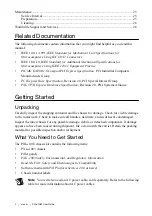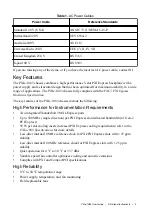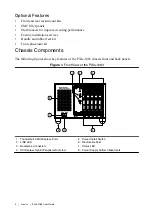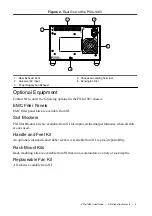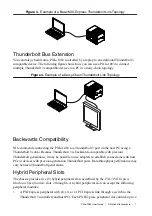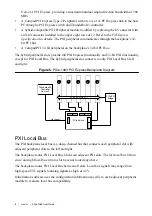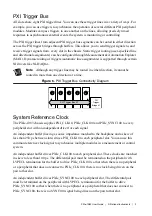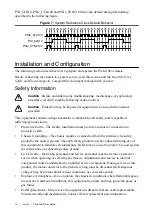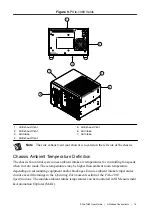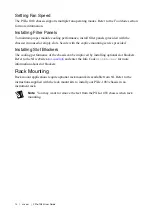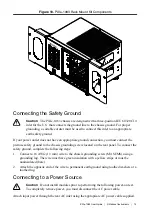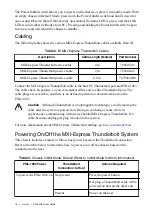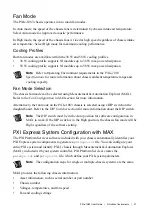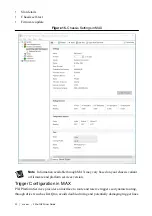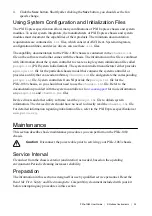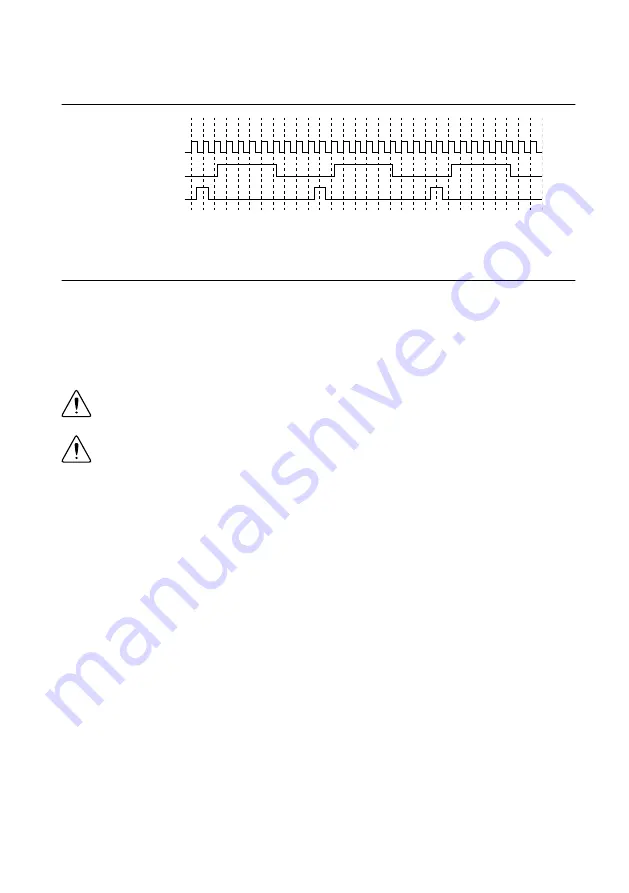
PXI_CLK10, PXIe_CLK100 and PXIe_SYNC100 have the default timing relationship
described in the following figure.
Figure 7. System Reference Clock Default Behavior
PXIe_CLK100
PXI_CLK10
PXIe_SYNC100
0 1 2 3 4 5 6 7 8 9 0 1 2 3 4 5 6 7 8 9 0 1 2 3 4 5 6 7 8 9
Installation and Configuration
The following section describes how to prepare and operate the PXIe-1083 chassis.
Before connecting the chassis to a power source, read this section and the
Read Me First:
Safety and Electromagnetic Compatibility
document included with your kit.
Safety Information
Caution
Before undertaking any troubleshooting, maintenance, or exploratory
procedure, carefully read the following caution notices.
Caution
Protection may be impaired if equipment is not used in the manner
specified.
This equipment contains voltage hazardous to human life and safety, and is capable of
inflicting personal injury.
•
Protective Earth—The facility installation must provide a means for connection to
protective earth.
•
Chassis Grounding—The chassis requires a connection from the premise wire safety
ground to the chassis ground. The earth safety ground must be connected during use of
this equipment to minimize shock hazards. Refer to the
Connecting Safety Ground
section
for instructions on connecting safety ground.
•
Live Circuits—Operating personnel and service personnel must not remove protective
covers when operating or servicing the chassis. Adjustments and service to internal
components must be undertaken by qualified service technicians. During service of this
product, the mains connector to the premise wiring must be disconnected. Dangerous
voltages may be present under certain conditions; use extreme caution.
•
Explosive Atmosphere—Do
not
operate the chassis in conditions where flammable gases
are present. Under such conditions, this equipment is unsafe and may ignite the gases or
gas fumes.
•
Part Replacement—Only service this equipment with parts that are exact replacements,
both electrically and mechanically. Contact NI for replacement part information.
10
|
ni.com
|
PXIe-1083 User Guide