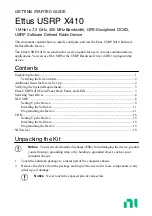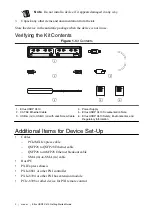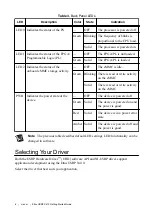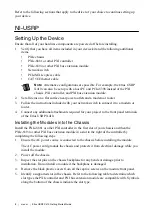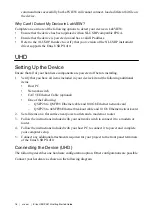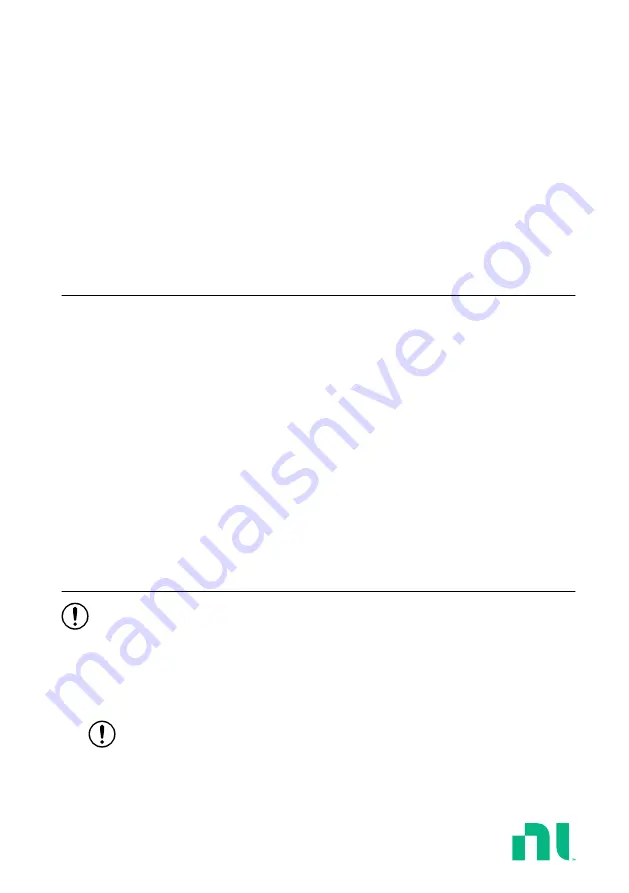
GETTING STARTED GUIDE
Ettus USRP X410
1 MHz to 7.2 GHz, 400 MHz Bandwidth, GPS-Disciplined OCXO,
USRP Software Defined Radio Device
This document explains how to install, configure, and test the Ettus USRP X410 Software
Defined Radio Device.
The Ettus USRP X410 can send and/or receive signals for use in various communications
applications. You can use NI-USRP or the USRP Hardware Driver (UHD) to program the
device.
Contents
Additional Items for Device Set-Up......................................................................................... 2
Verifying the System Requirements..........................................................................................3
Ettus USRP X410 Front Panel, Back Panel, and LEDs ...........................................................3
Selecting Your Driver................................................................................................................6
NI-USRP................................................................................................................................... 8
Setting Up the Device....................................................................................................... 8
Installing the Software.................................................................................................... 11
Programming the Device.................................................................................................11
Setting Up the Device..................................................................................................... 16
Installing the Software.................................................................................................... 18
Programming the Device................................................................................................ 18
Unpacking the Kit
Notice
To prevent electrostatic discharge (ESD) from damaging the device, ground
yourself using a grounding strap or by holding a grounded object, such as your
computer chassis.
1.
Touch the antistatic package to a metal part of the computer chassis.
2.
Remove the device from the package and inspect the device for loose components or any
other sign of damage.
Notice
Never touch the exposed pins of connectors.