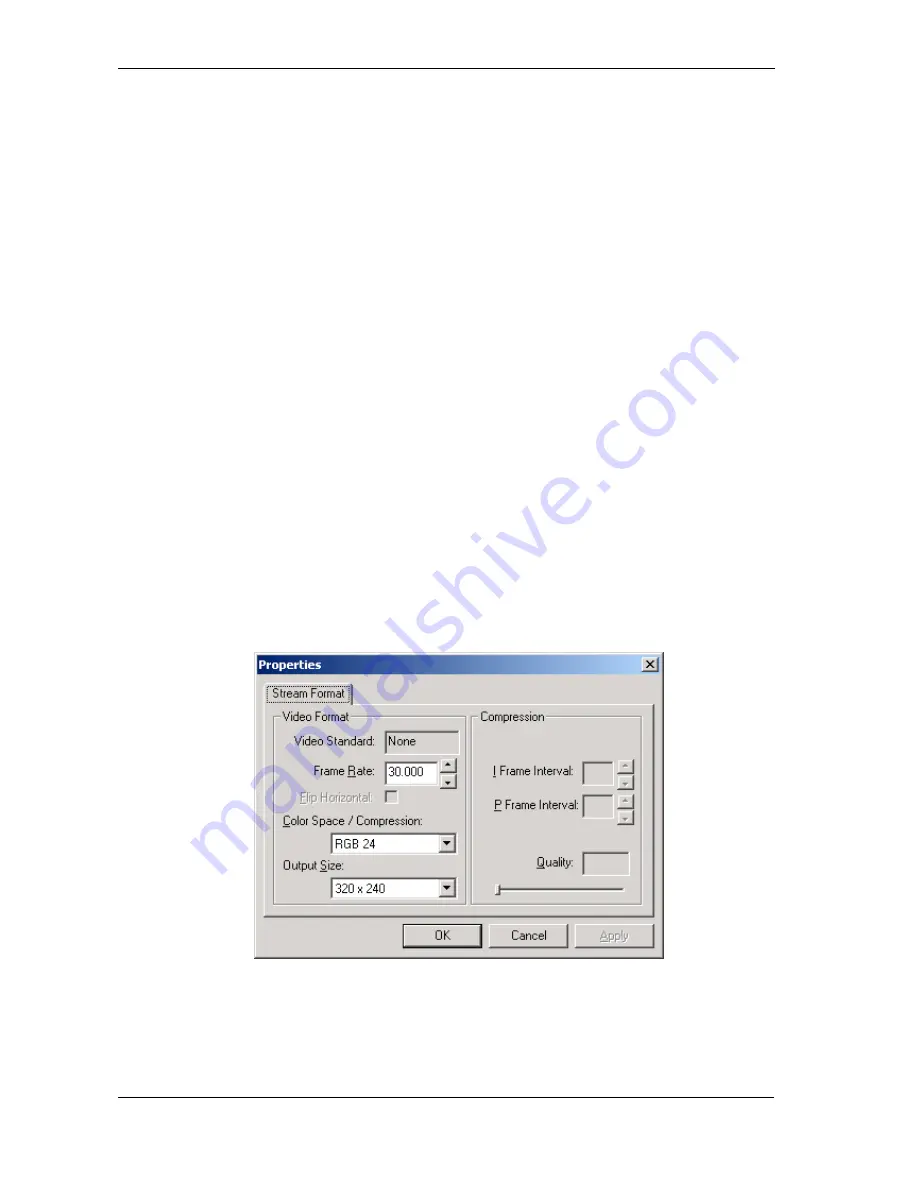
6
To use Yahoo! Messenger:
1.
Apply an Yahoo! ID from the web site: www.yahoo.com
2.
Download ‘Yahoo! Messenger’ from messenger.yahoo.com and install it.
3.
Invite your friend to get a Yahoo! ID, download and install ‘Yahoo! Messenger’
4.
After both you and your friend install ‘Yahoo! Messenger’, you will be able to call and see each other using
‘Yahoo! Messenger’.
For detailed information, check http://help.yahoo.com/help/mesg/ about ‘Yahoo! Messenger’ and
http://help.yahoo.com/help/us/mesg/webcams/index.html for ‘Yahoo! Messenger Webcams’.
To use MSN Messenger:
1.
Apply an MSN ID from the website: www.msn.com
2.
Download ‘MSN Messenger’ from messenger.microsoft.com and install it
3.
Invite your friend to get an MSN ID, download and install ‘MSN Messenger’
4.
After both you and your friend install ‘MSN Messenger’, you will be able to call and see each other from
‘MSN Messenger’.
For detailed information, check on http://messenger.microsoft.com/support/helphome.asp
Camera Settings
The following section will explain the procedures for fine-tuning your USB Web Camera to receive an optimal image.
There are many factors that may affect videos and still image quality including, light source – fluorescent, incandescent
or natural sunlight, resolution, colour depth, frame rate, USB configuration, etc.
Video Format
The Video Format dialog box in Live Express allows you to control the size and color of the image provided by your
camera. The following dialog box will appear when you select
‘
Video
Format Settings
’
from within Live Express.
Please note, other graphic applications should also have a settings window with similar controls.
Items in the above
Video Format
window are described as follows:
•
Output Size –
this setting controls the size of the image or video that will be shown by the software. Larger
images contain more data, so the frame rate might be slower than for smaller resolutions.
•
Color Depth/Compression –
this setting controls how many colors will be shown. The higher the number,
the more colors that can be shown. High pixel depth allows your videos and images to show realistic colors.
















