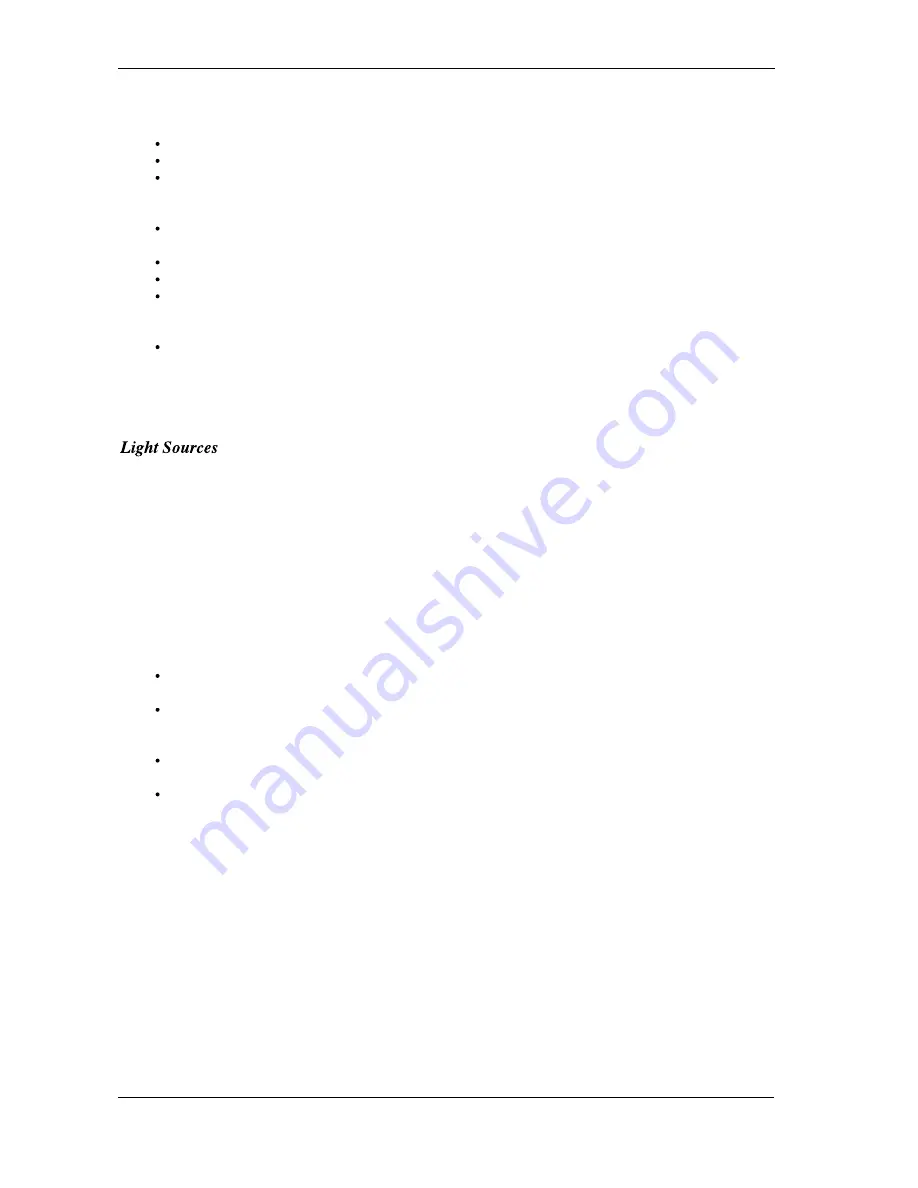
8
Saturation –
this setting controls the richness of colors shown by the camera.
Brightness –
this setting controls how bright an image or video will appear.
Contrast –
this setting adjusts the tonal range of an image by lowering mid-tone values and increasing
values for high and low tones. For example, use contrast to eliminate noise or shading on black & white and
grayscale videos or images or to clean-up color ones.
Sharpness -
the higher the sharpness, the sharper the image. The lower the sharpness, the more blurry an
image will be.
Auto Exposure –
this setting lets you change the electronic shutter speed.
Light Source –
this setting allows you to select the type of light source you are using.
Auto White Balance –
this setting allows you to adjust how much white will be in the Red, Green and Blue
color channels. Checking the Auto box sets the amount of white for each color to predefined settings based
on the type of light source.
Light Frequency –
this setting allows you to select the correct light frequency used in your country, you
will either choose 50Hz or 60Hz.
Please note that many of the above settings operate the same as those on a normal color TV or computer monitor.
Proper room lighting is critical for correct functioning of the USB Web Camera. Your camera requires a certain light
level to produce good pictures. If you are getting dull or dark images, or if the color is poor, try increasing the ambient
light in the room or turn off the light behind the subject, or try lighting the subject directly. Using the camera in a sunlit
room will also produce good results. If you cannot use your camera in a naturally well-lit setting, then a desk lamp or
some other artificial light source must be used.
Lighting Settings
Some applications may also allow you to adjust light settings other than those shown above. We have defined some
commonly used terms which may appear in software programs you are using:
Lighting Modes -
Your camera normally operates in normal mode; however, you can switch it to dark mode
when there is too much light or bright mode when light is dim.
Banding Filter -
If you are in a room lit by fluorescent lighting, then please check that the Banding Filter is
being used, if present. Depending on the fluorescent lighting system used in your country, you will either
choose a filter type of 50Hz (Europe, Asia) or 60Hz (North America).
Color Temperature -
The USB Web Camera’s default is normal mode, but you can switch it to cool when
your light source tends to be red or switch it to warm when your light source tends to be blue.
Compression Control -
Compression control lets you adjust the frame rate. The USB Web Camera is
initially set to use the lowest compression setting, but choosing high compression mode may help speed up
the rate of transmission.
Audio Source and Settings (VGA Only)
Your camera comes with a built-in microphone which allows you to talk without an additional microphone. To allow
it to work on your computer, follow the settings below:
1. In “Control Panel” of “My Computer”, select “Sounds and Multimedia”, change the “Default device” from
“Sound recording” to “PC Camera” for XP users or USB (VGA) Camera for 98, 2000, and ME users.
























