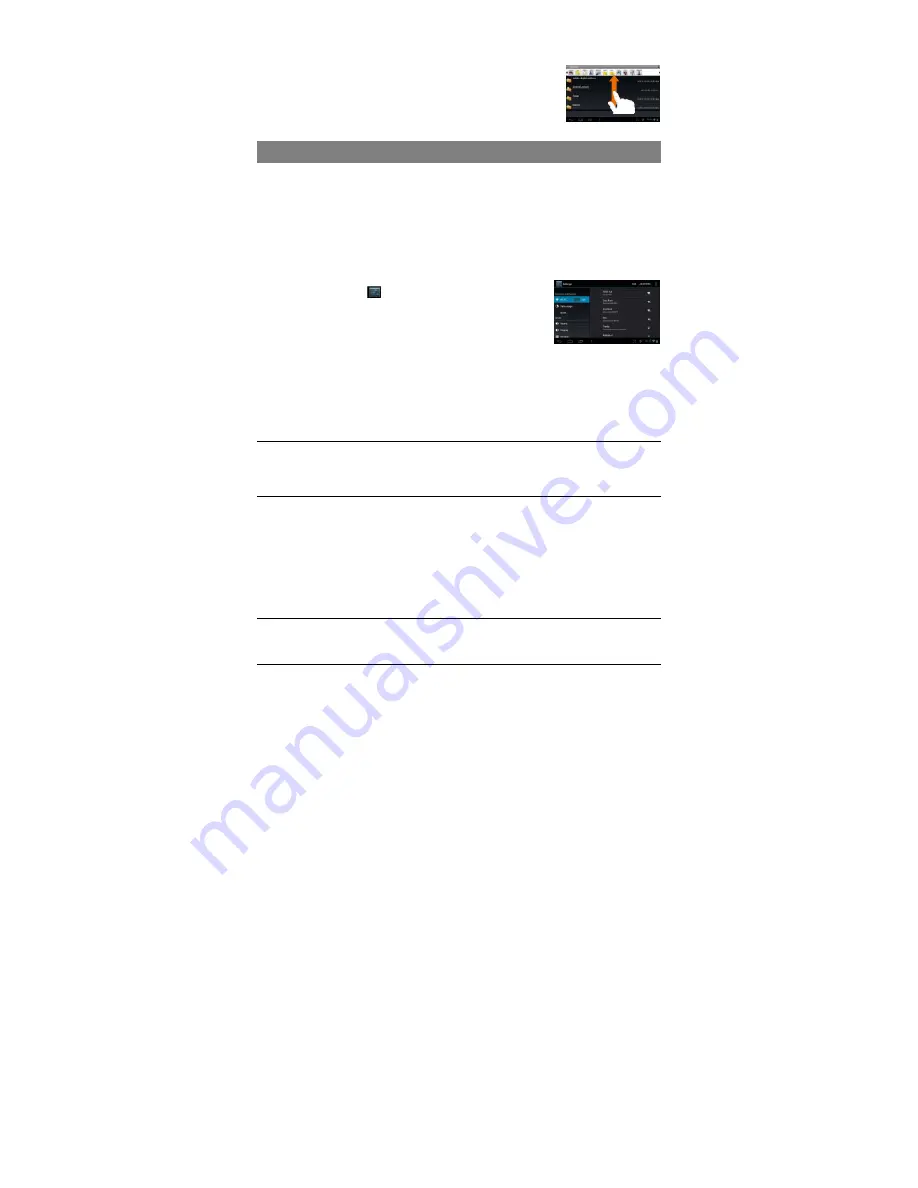
9
y
In different browsers (File, Music, etc.), you can hold your finger on the screen
and then drag up and down to scroll the file list up and
down.
y
In some browsers (File, Music etc.), you may hold your
finger on an item to display options.
Accessing Internet
This device features connection of Wi-Fi and 3G networks that provide you easy
access to the Internet.
For Wi-Fi application, you need to configure a Wi-Fi network first, and you will have to
stay in a Wi-Fi service zone. Whenever it is within the coverage of a WiFi network you
have configured, the device will attempt to make a connection.
Make WI-FI Connection
Before launching an Internet application such as the web browser, you first need to
activate the Wi-Fi and configure a Wi-Fi network.
(1)
Tap the Setting icon
on the Home Screen to open the
settings menu.
(2) Select “WIFI” and slide the toggle switch to “ON” to turn
on WIFI.
(3) The device will scan automatically for available WiFi networks and display them in
the right panel. The list of available networks shows all the wireless networks in
range of your device.
(4) Choose a network from the list and then tap “Connect” to connect. Some network
may be secured with password, enter the password before connecting. If the
connection is successful, the message Connected to…(WiFi Network Name) will
appear under the WIFI Setting.
Note:
1. The available network list is constantly refreshed automatically.
2. When the Wi-Fi is enabled, the device will connect automatically to your configured networks when they
are in range.
Using 3G Dongle
You can also access the internet by using a 3G dongle (with a SIM card installed).
Connect the 3G dongle (not provided) to the device through a piece of USB host cable
(not provided). Sometimes, you may have to enter the correct password to unlock the
3G SIM card before accessing the 3G network. Once the 3G network is available, the
3G icon will appear at the bottom right of the screen. You can surf on the Internet
freely now.
Note
:
1.The 3G Dongle and the USB Host cable are not included in the accessories of the product, thus
user have to purchase them from the market.




















