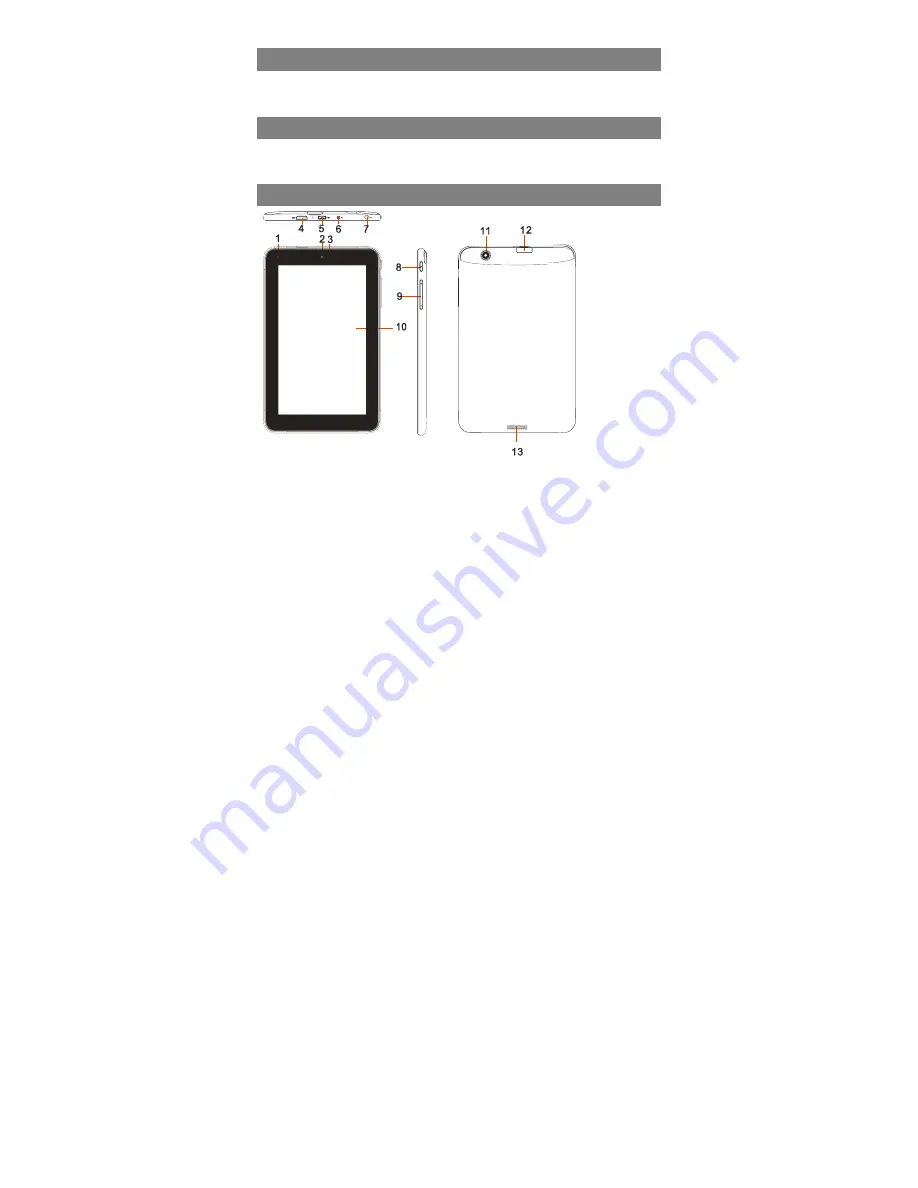
5
Feature Summary
●
Wi-Fi & 3G network
●
7.0” Touch Screen
●
3rd-party Application
●
Built-in Webcam
●
Built-in G-sensor
●
Entertainment
Accessories
z
Main Unit
●
USB cable
●
AC Adaptor
z
User Manual
●
Warranty Card
Buttons & Ports
1. Charging indicator–
Lights red during charging, and lights orange as charging
completes.
2. Front Camera Lens
3.
Microphone
4. HDMI jack –
Connects to HD TV that supports HDMI connection.
5. Micro USB Port –
Connects to PC via USB cable.
6. DC-IN port –
Connects to the provided AC adaptor for charging.
7.
Earphone socket –
connects to stereo earphones.
8. Power –
Briefly press to lock or unlock the screen; press and hold to turn on/off
the unit; press and hold long enough to reset the device.
9. VOL+/- –
Increase/ decrease the volume.
10. Touch screen
11.
Rear Camera lens
12.
MicroSD card Slot
13. Built-in Speakers






































