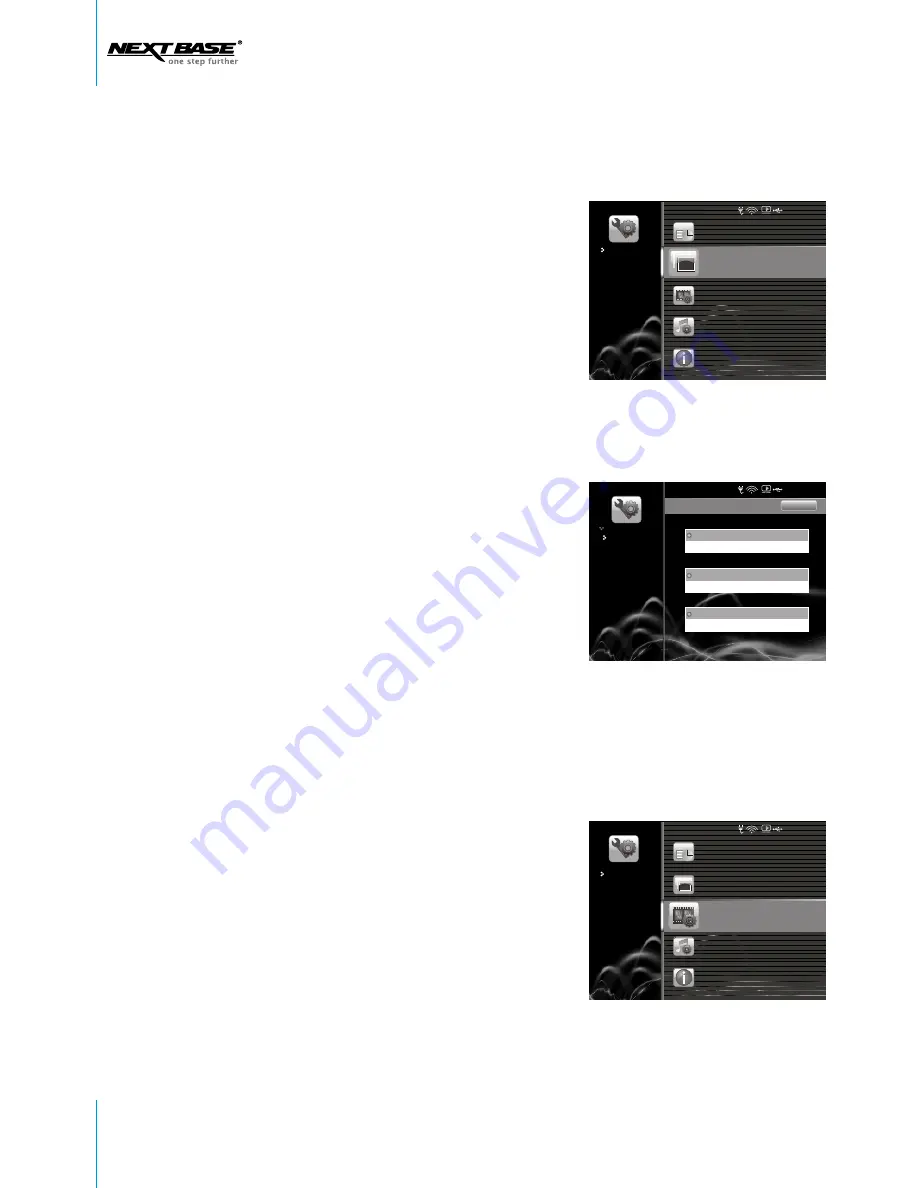
Slideshow Settings
Date and Time
Movie settings
Music settings
Product Information
1. Navigate to
Slideshow Settings
, and press
OK
to confirm.
2. Press
Right
to set
Delay Time.
Use direction key
Up/Down
to select
Second/Minute/Hour
, and
press
Right
. Use
Up/Down
again to select
5/10/30
Seconds
(or
1/5/30 Minutes
, or
1/4/12/24 Hours
),
and press
OK
to confirm.
3. Navigate down to
Sequence
, press
OK,
and use
direction key
Up/Down
to select between
Sequential
and
Random.
Press
OK
to confirm.
4. Navigate down to
Content
, press
OK,
and use
direction key
Up/Down
to select between
One
Album
or
All Albums
, and press
OK
to confirm.
5. Navigate down to
Effect
, and press
OK
to enter
the option list. Use
Up/Down
to select the effect
you prefer, and press
OK
again to confirm.
6. Press
ESC
to go back to the previous menu.
SLIDESHOW SETTINGS
Slideshow Settings
Delay Time
Slideshow Sequence
Slideshow Effect
Slideshow Content
Se c 5
MOVIE SETTINGS
1. Navigate to
Movie Settings
, and press
OK
to
confirm.
2. Select
Play Sequence
, and press
OK
to
choose between
Sequential
and
Random
.
3. Navigate down to
Play Mode
, and press
OK
to enter the option list.
Sequential
Random
One Album
All Albums
Off
Random
Slideshow Settings
Date and Time
Movie settings
Music settings
Product Information
48 Setup
Change Settings
Change Settings
Change Settings
2 0 0 8 - 7 - 1 0 3 : 4 5
2 0 0 8 - 7 - 1 0 3 : 4 5
2 0 0 8 - 7 - 1 0 3 : 4 5
























